Help Guide
Setup Account
Generate API Key
Goto API Key
Now Use newly generated username and api_key in rest api
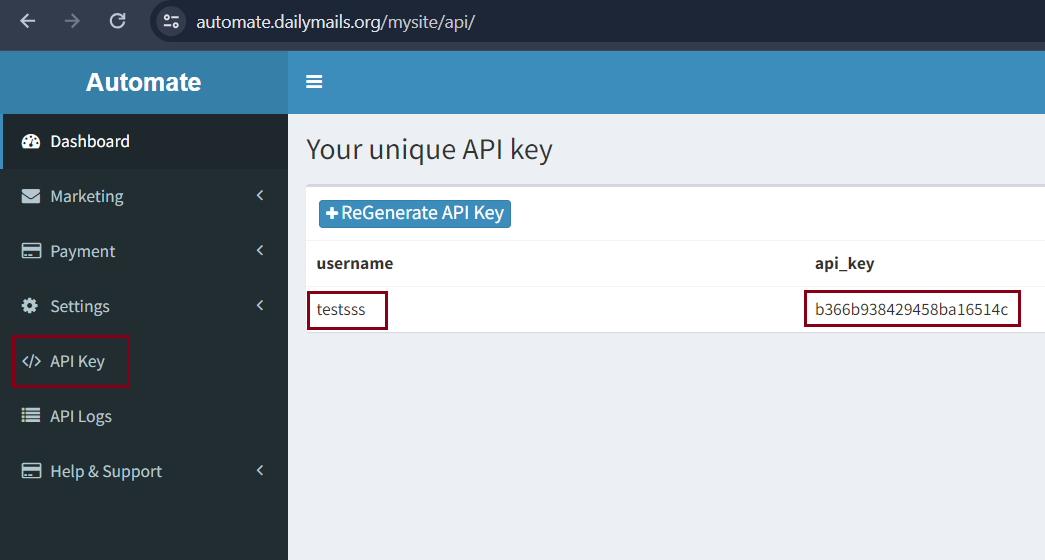
Setup WebPush Notifications
Prerequisite
Goto Settings → Web Push → Select from Available Service Provider
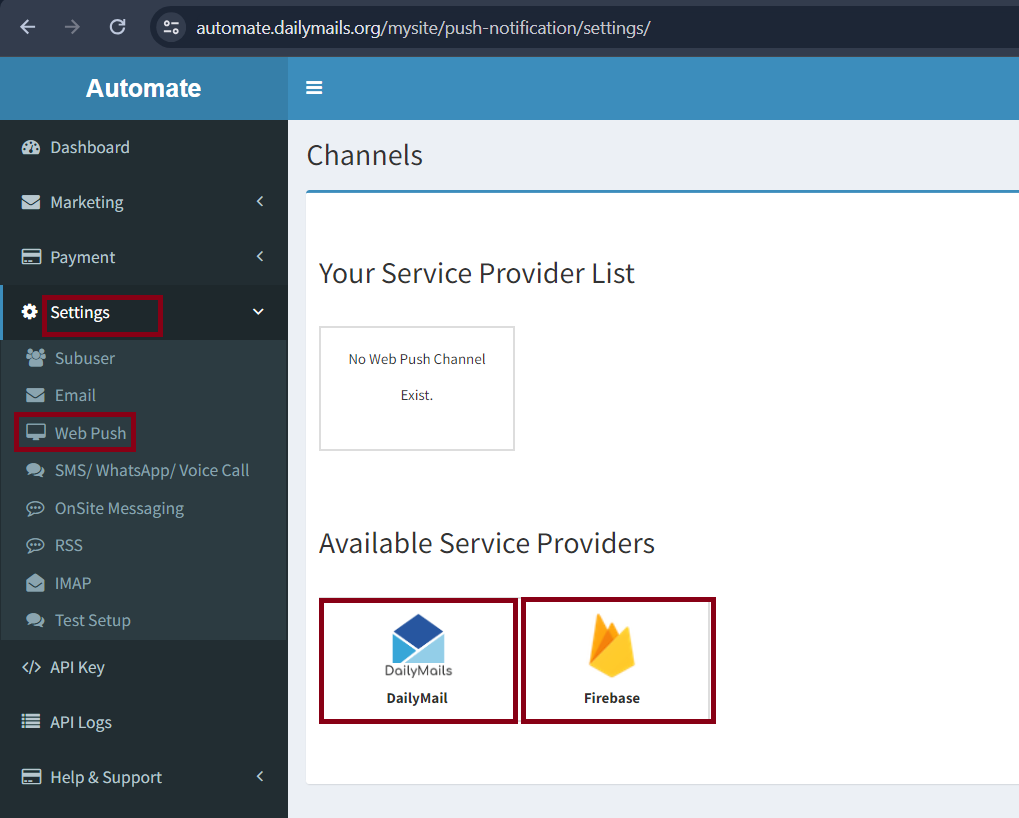
Fill All Details
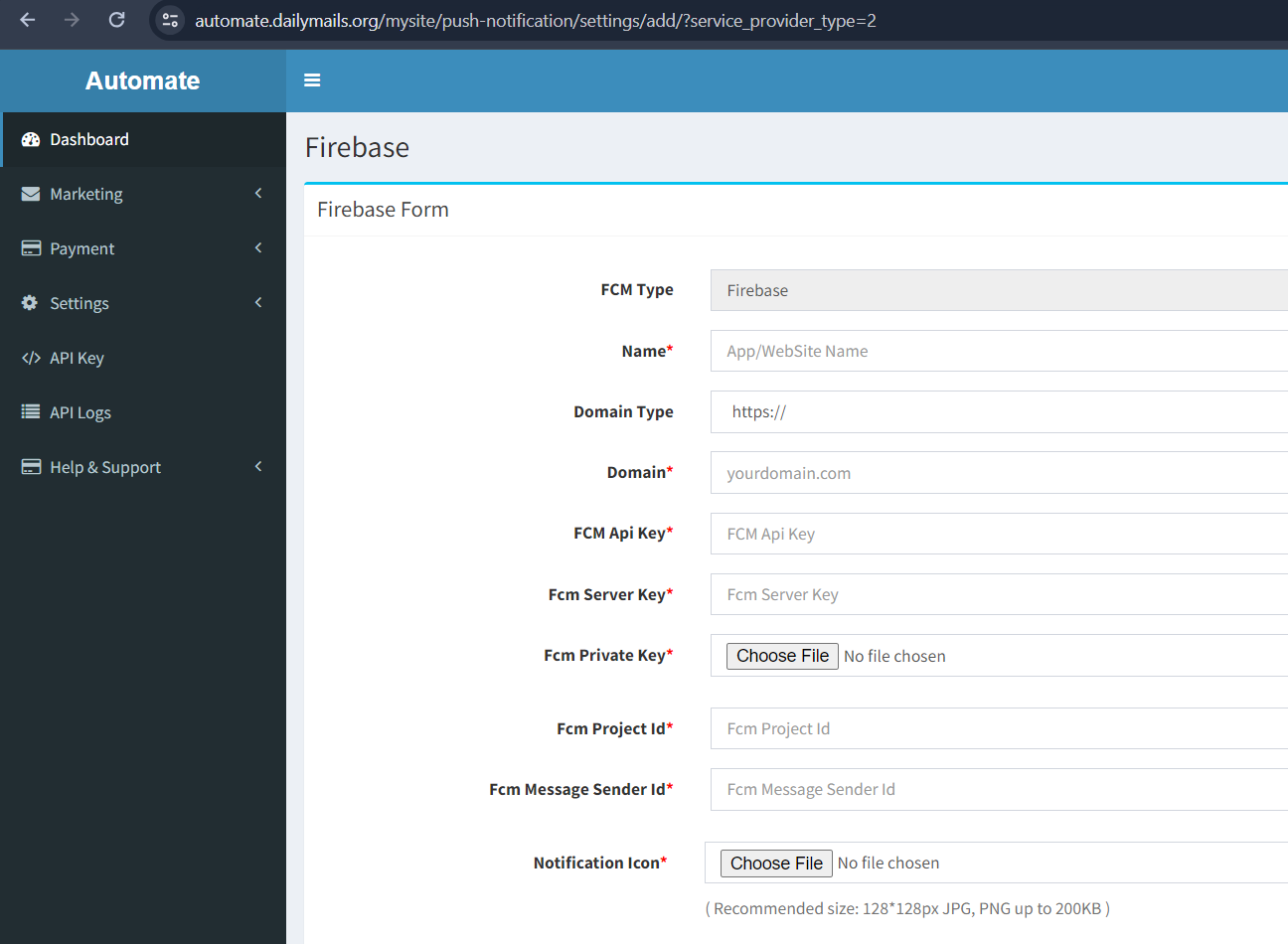
Click on Submit Button
Integration
Goto Settings → Web Push → Select from Your Service Provider
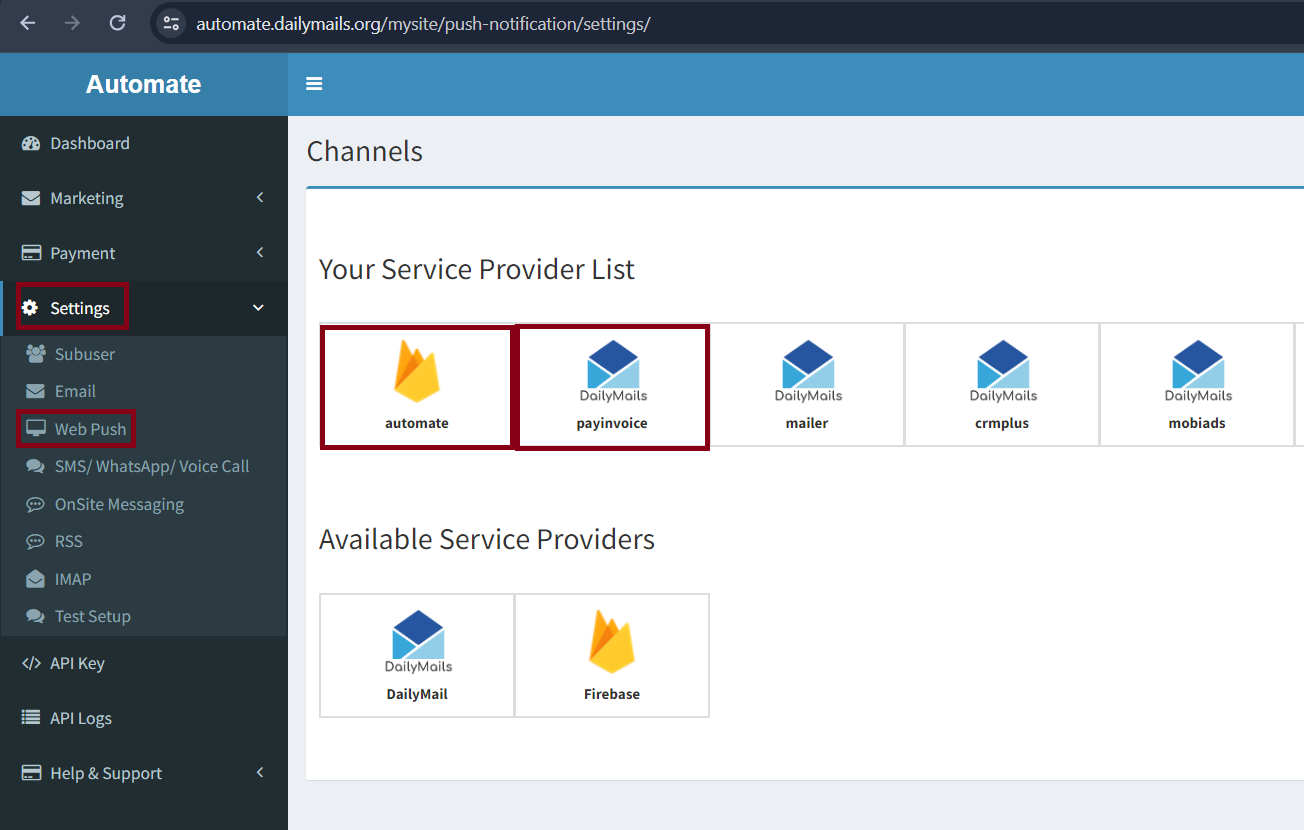
Follow integration steps to integrate your website
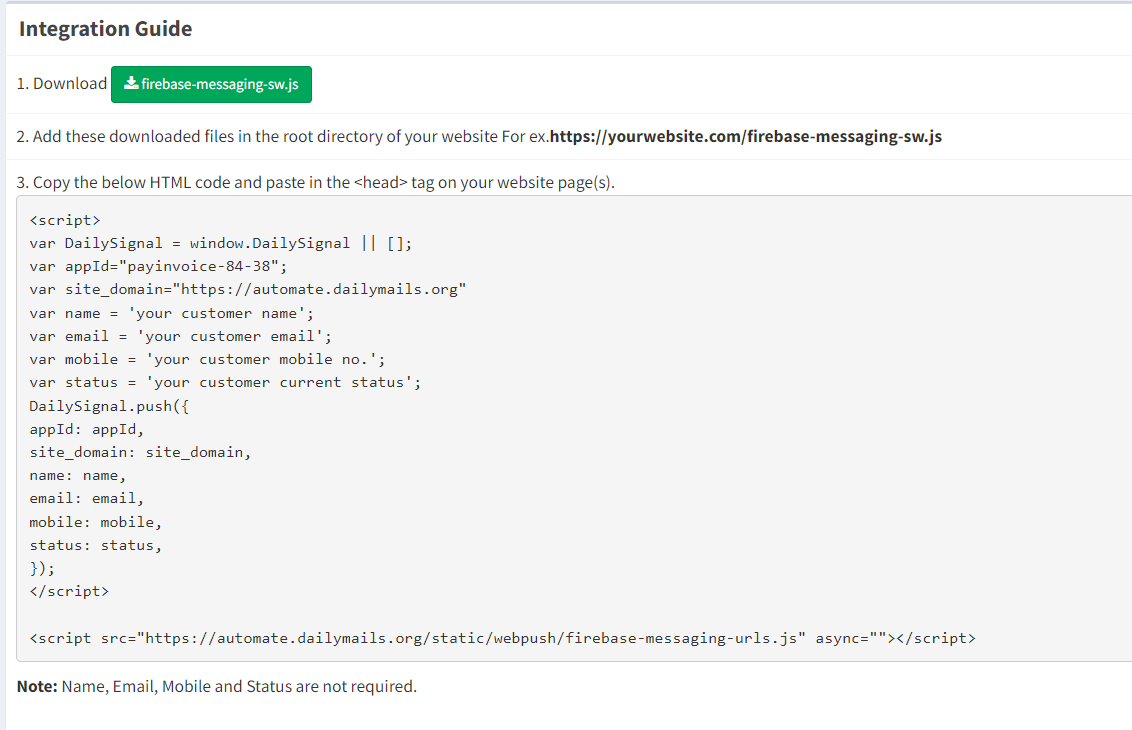
Setup SMS/ WhatsApp/ Voice Call Notifications
Goto Settings → SMS/ WhatsApp/ Voice Call → Select from Available Service Provider

Fill All Details
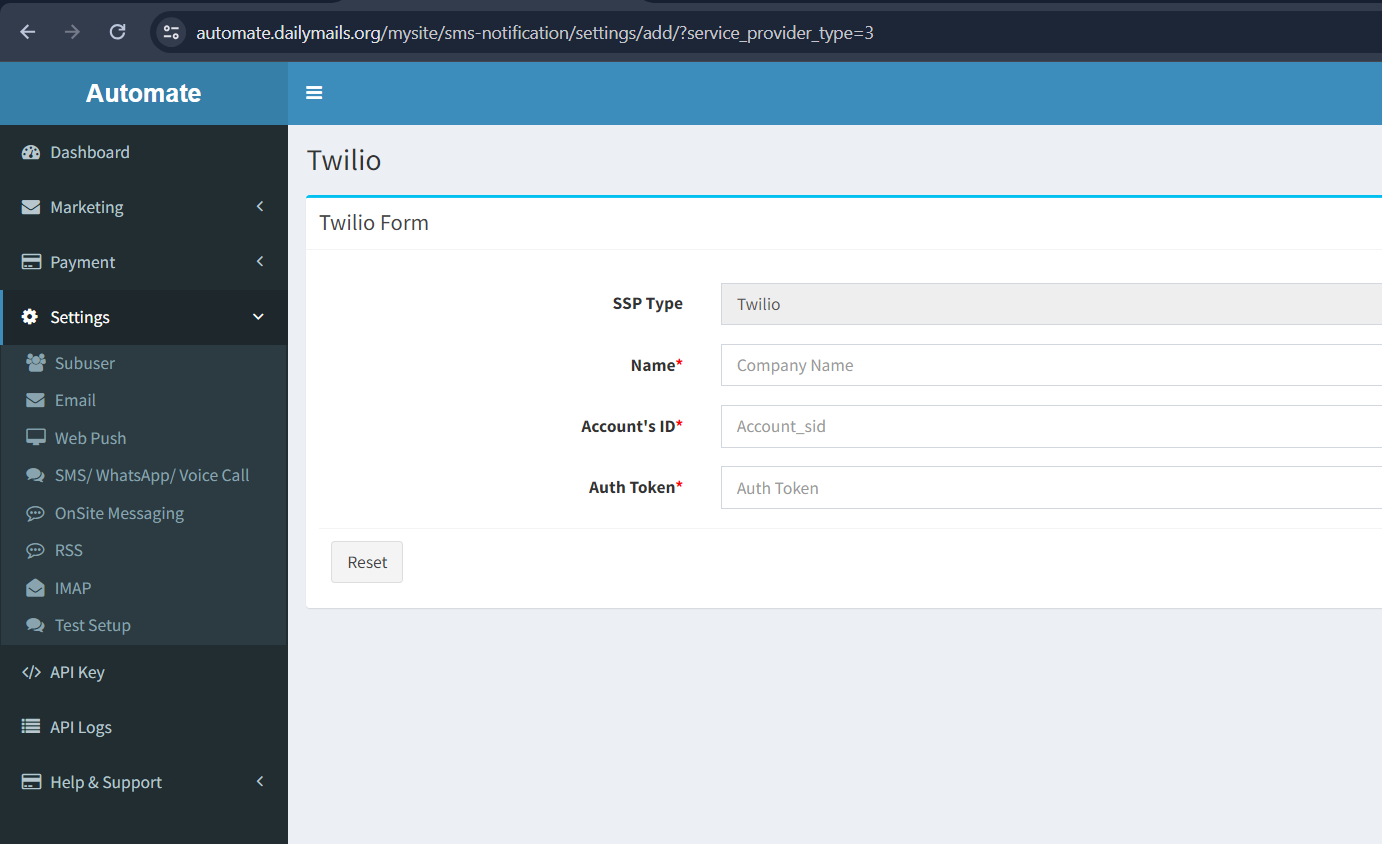
Click on Submit Button
Add Sender
Goto Settings → SMS/ WhatsApp/ Voice Call → Select from Your Service Provider
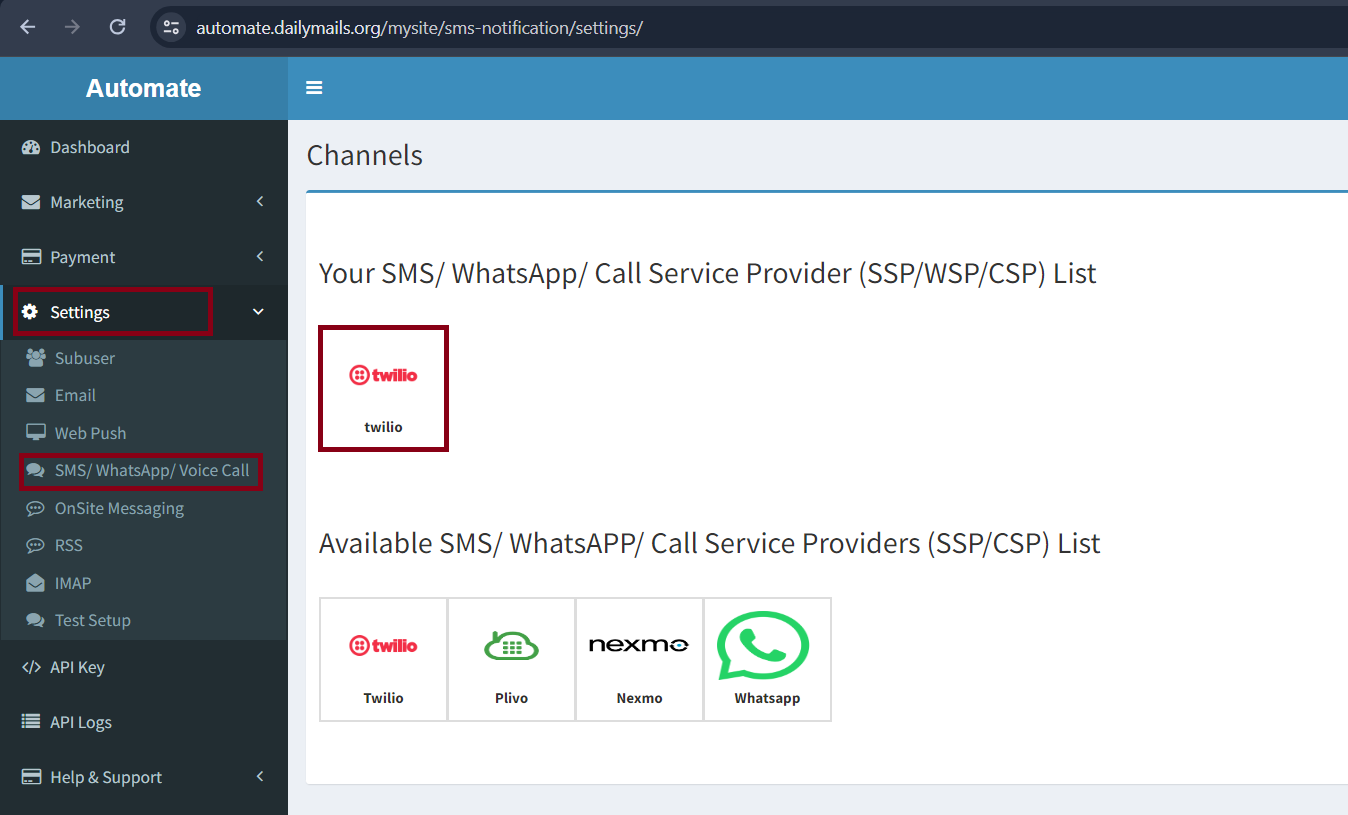
Click on Add Sender
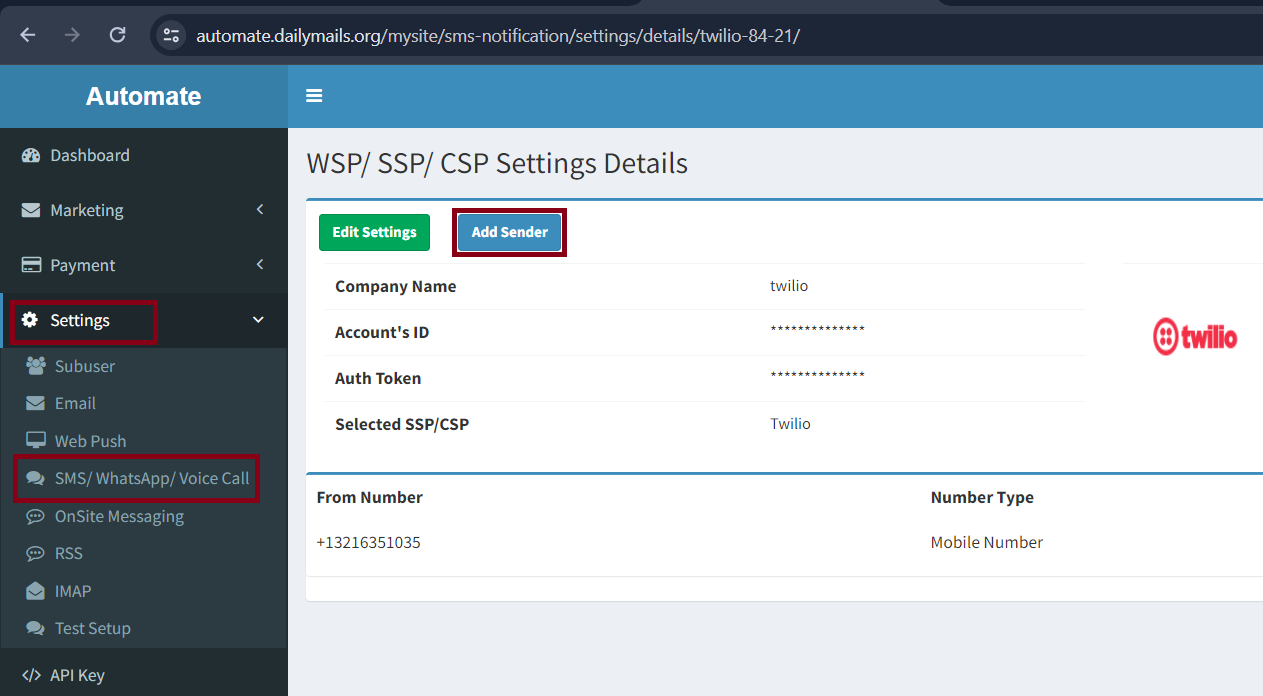
Fill details
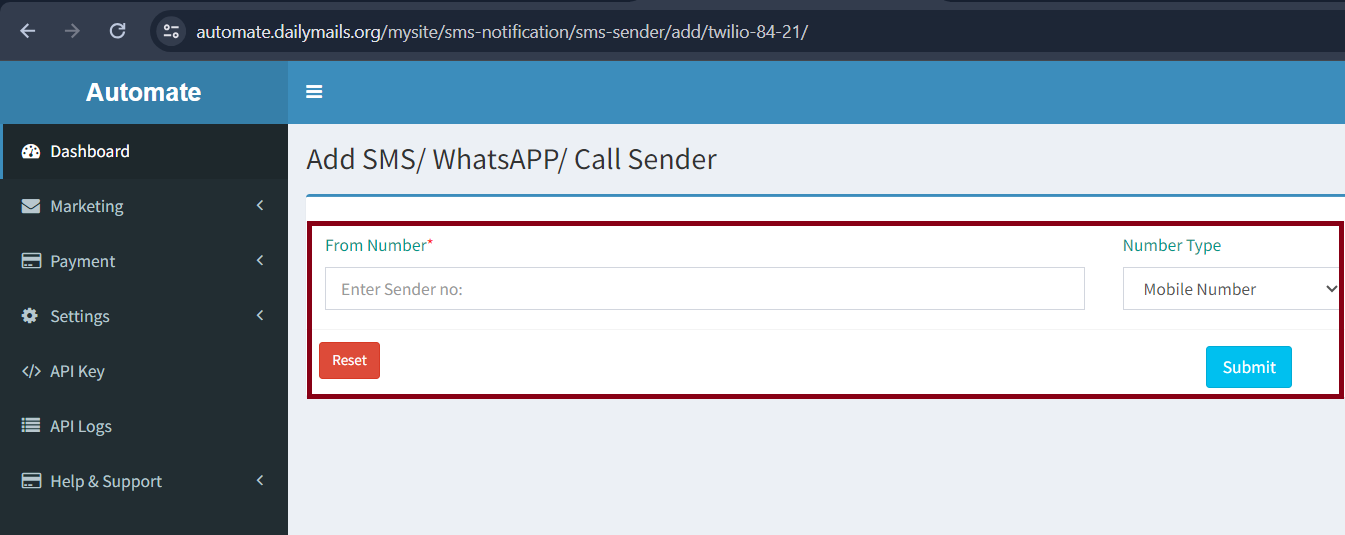
Click on Submit Button
Setup Email Notifications
Goto Settings → Email → Select from Available Service Provider
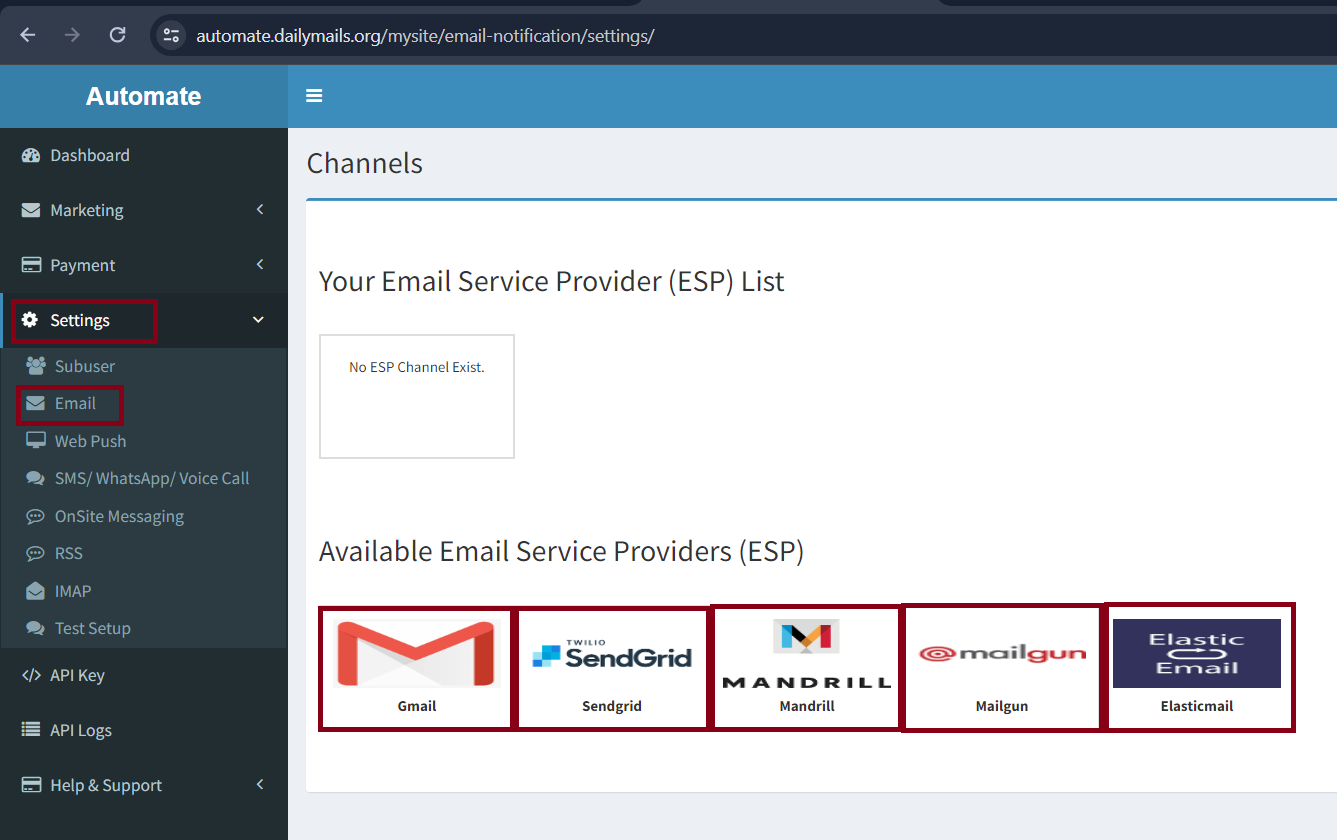
Fill All Details
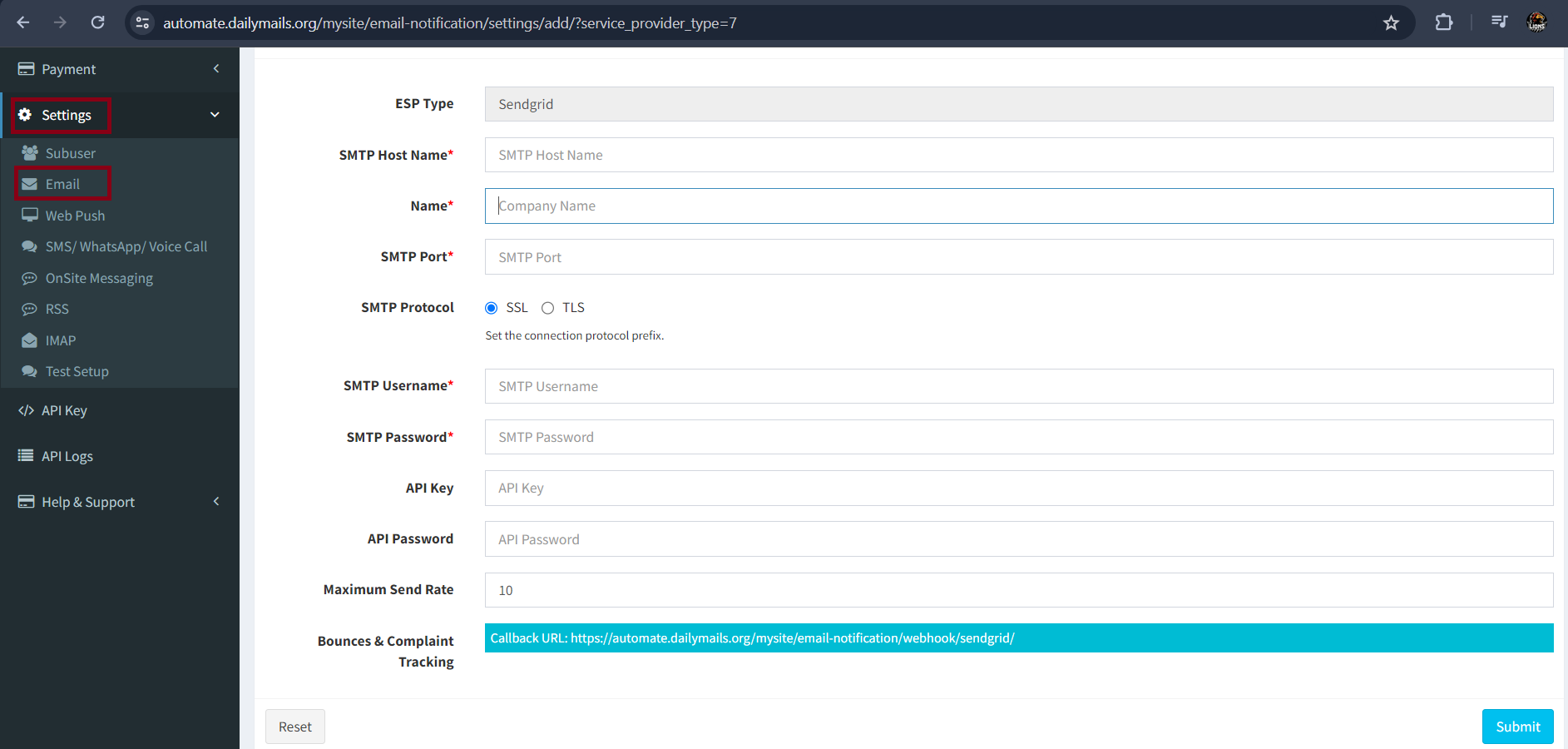
Click on Submit Button
Add Sender
Goto Settings → Email → Your Selected Service Provider
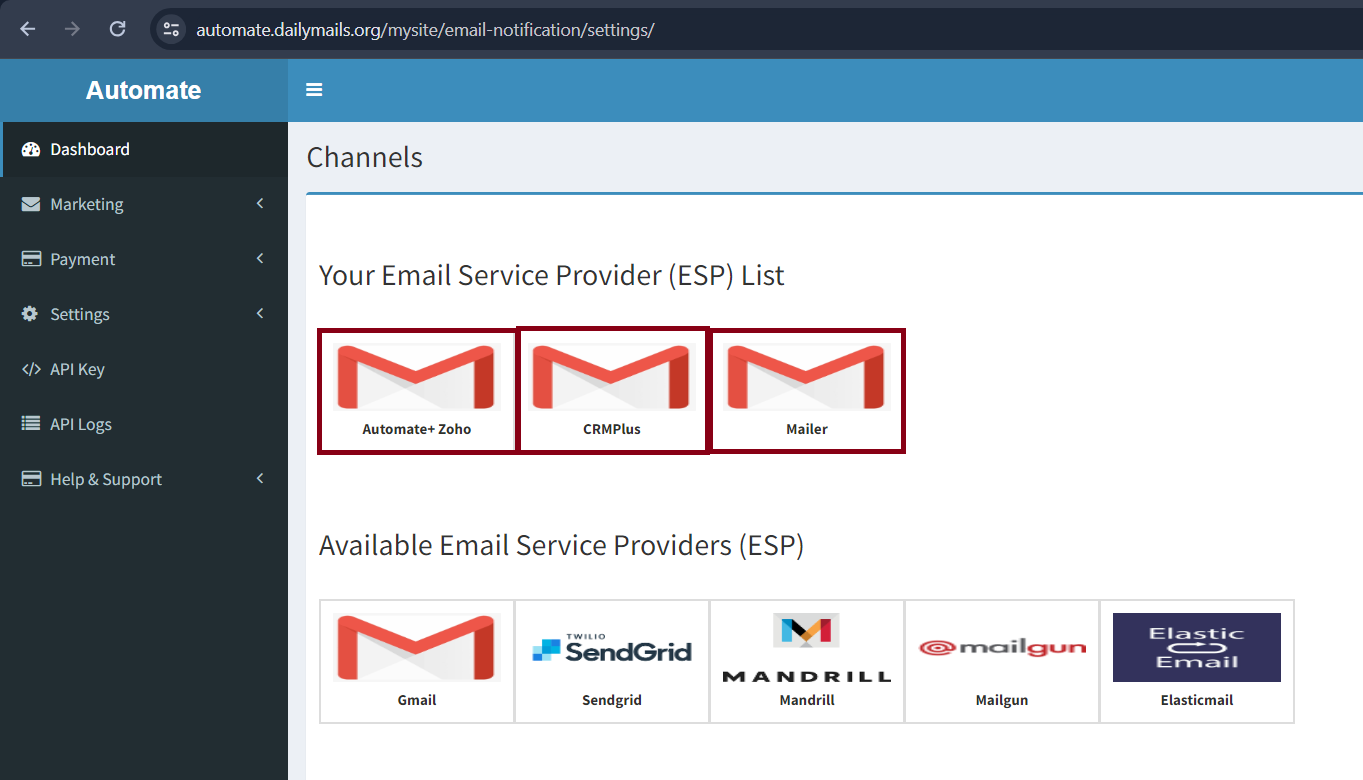
Click on Add Sender
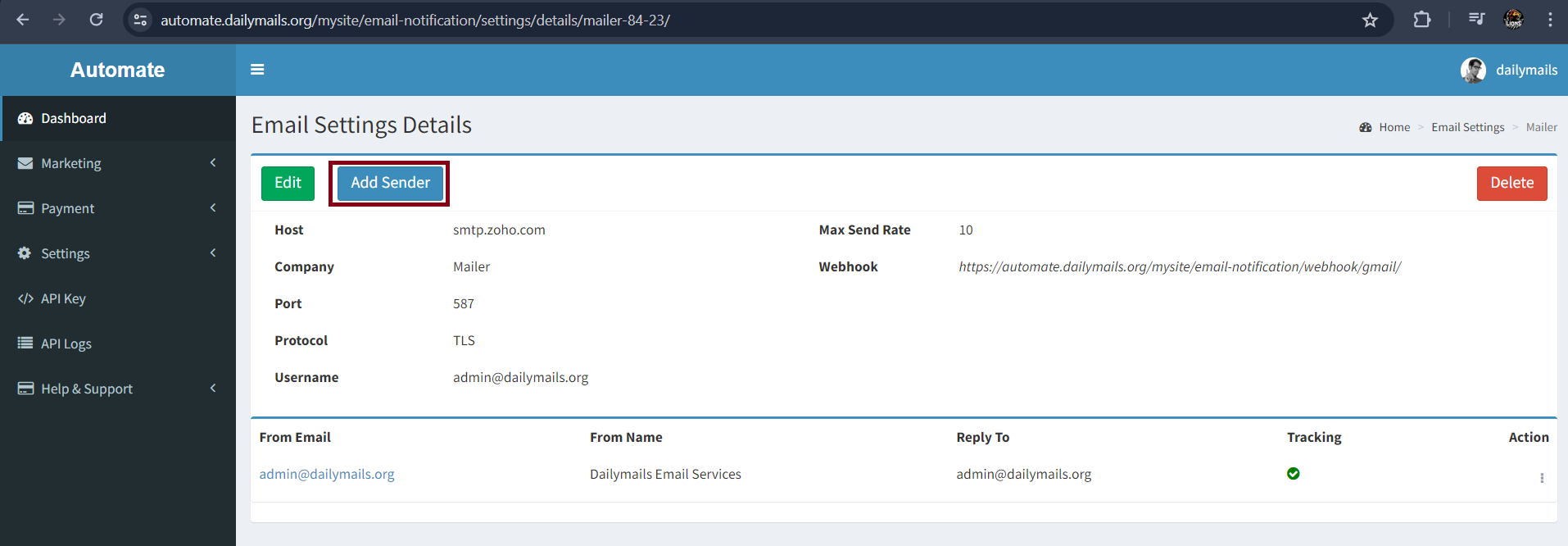
Fill details
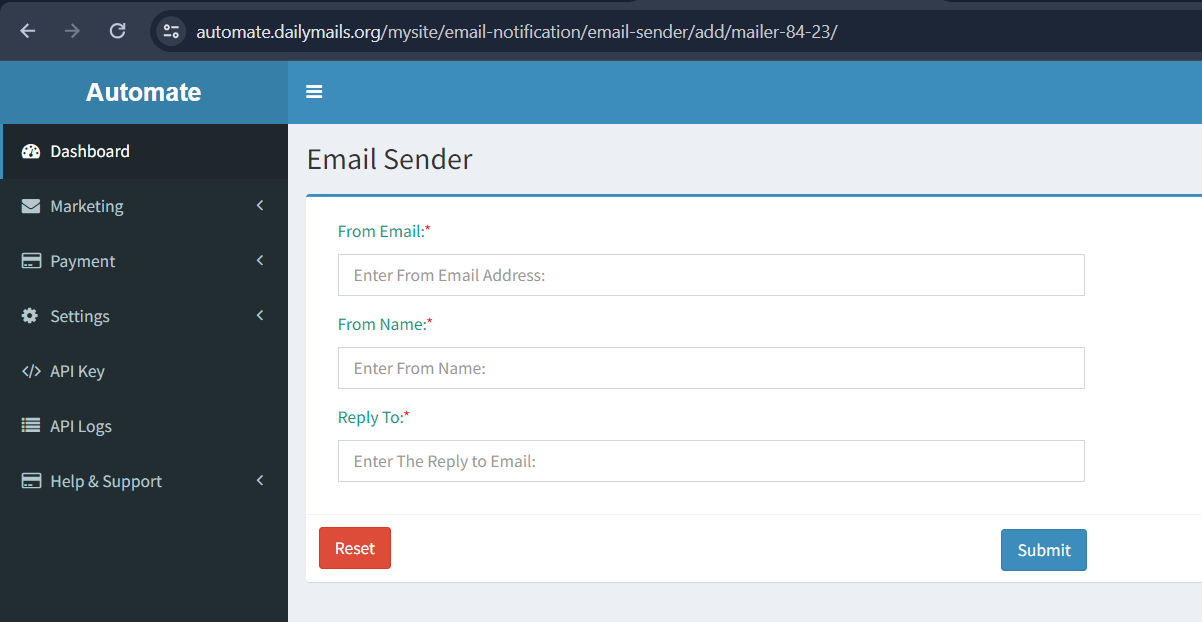
Click on Submit Button
Setup RSS To Campaign
Goto Settings → RSS
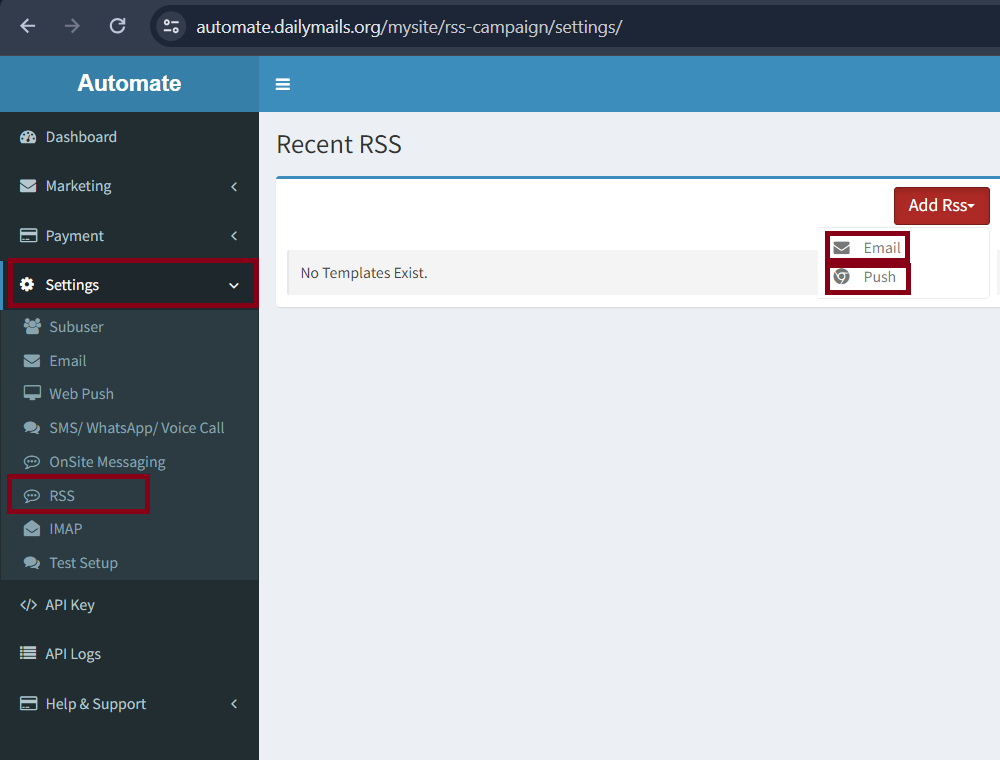
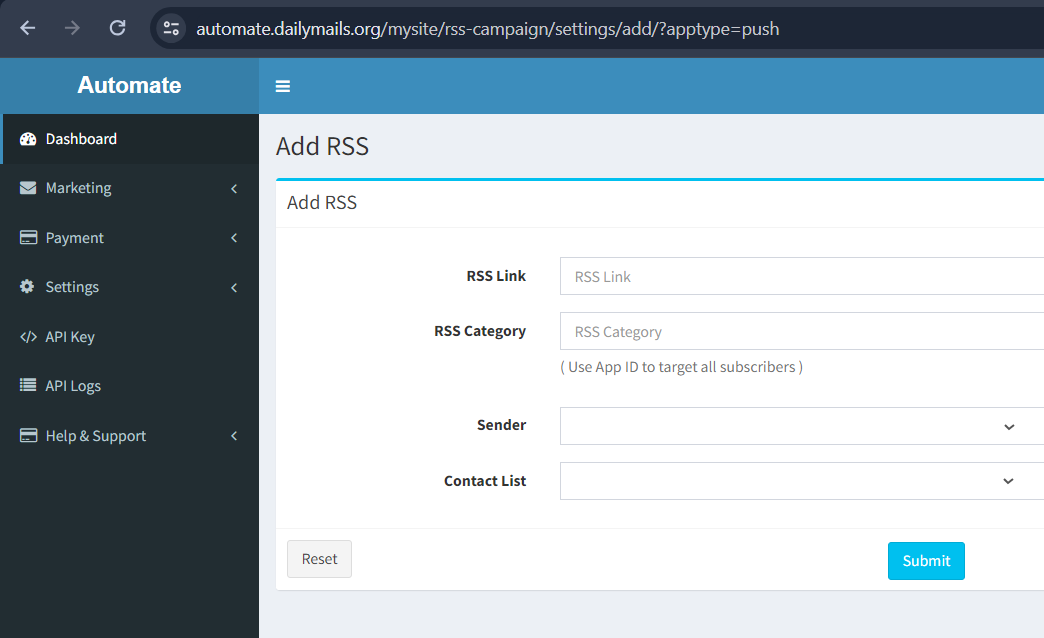
Fill the form and click submit button
Setup OnSite Messaging
Goto Settings → OnSite Messaging
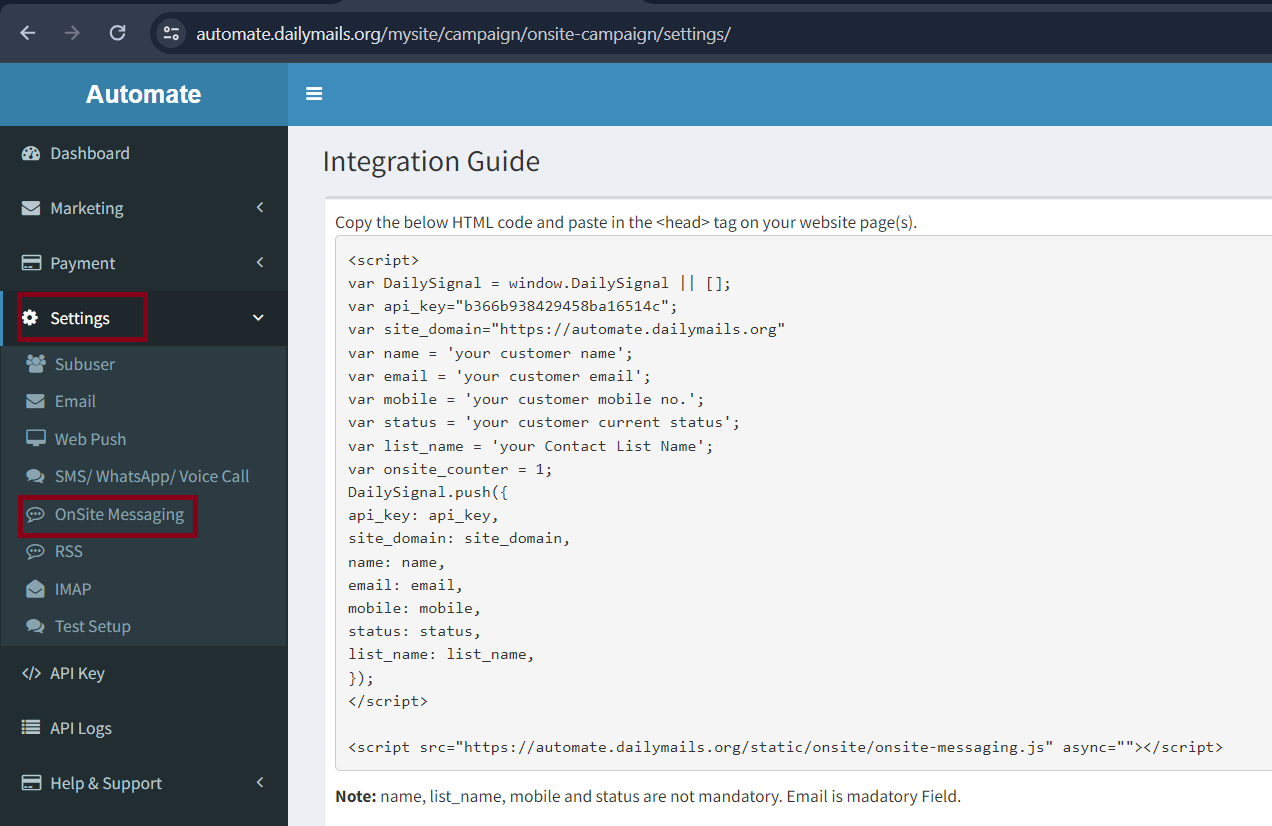
Follow Integration Instructions
Setup IMAP
Goto Settings → IMAP
Click on Register a new IMAP
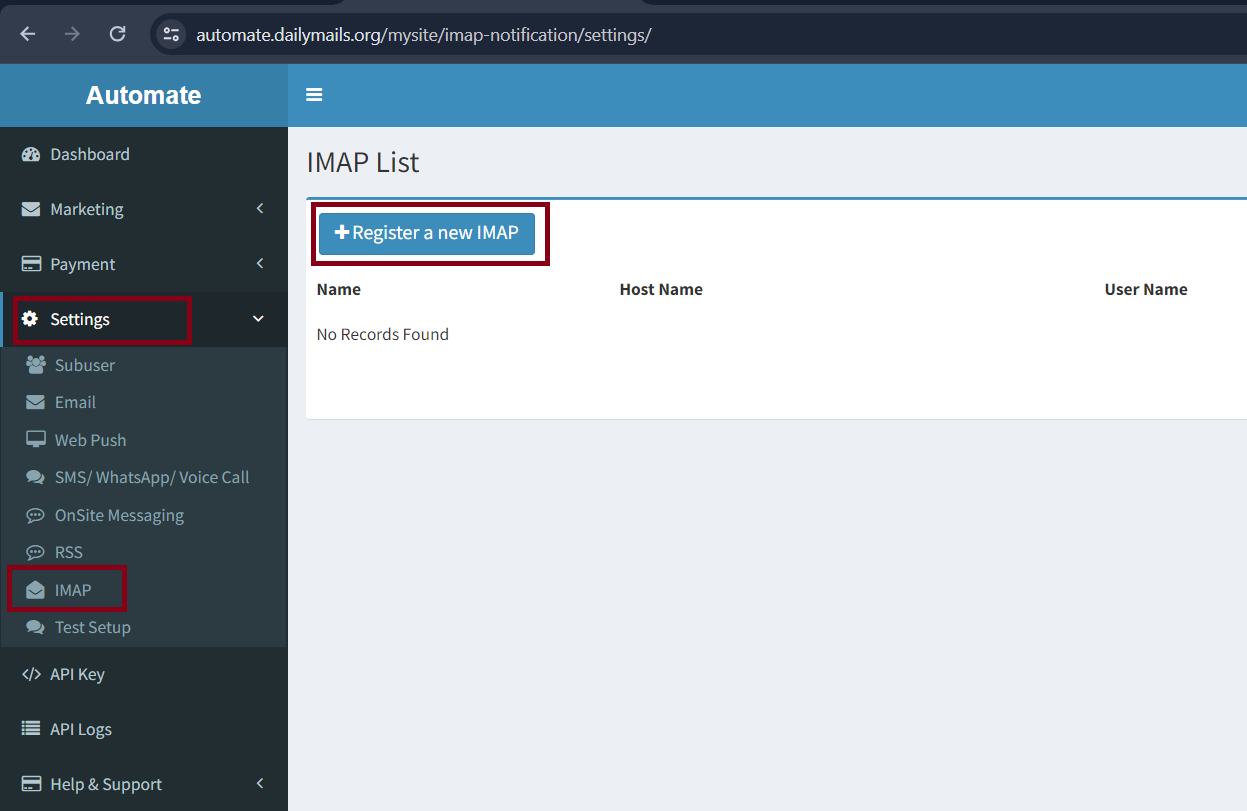
Fill details
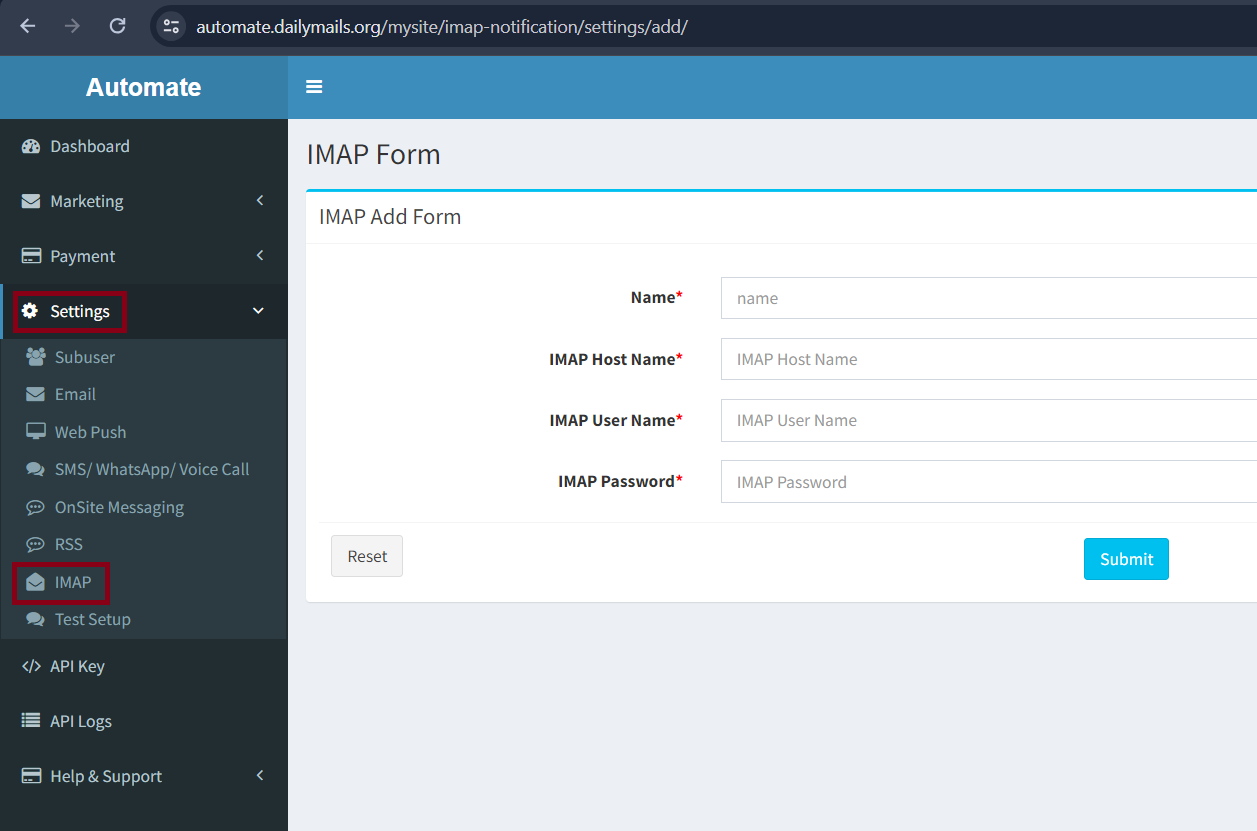
Click on Submit Button
Test SetUP
Goto Settings → Test Setup
Click on Add SMS/Email
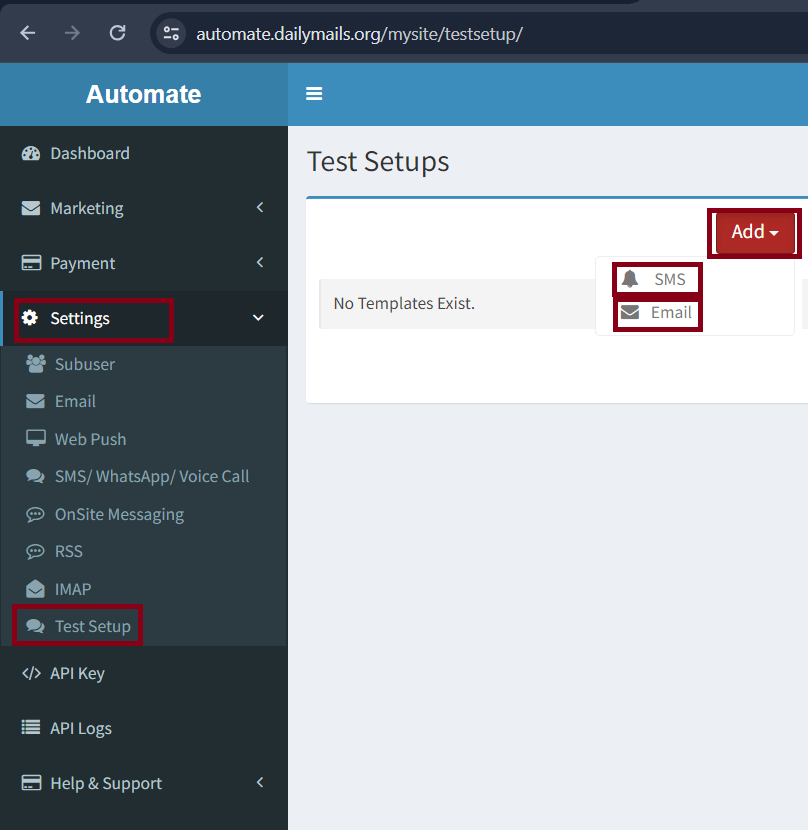
Fill details
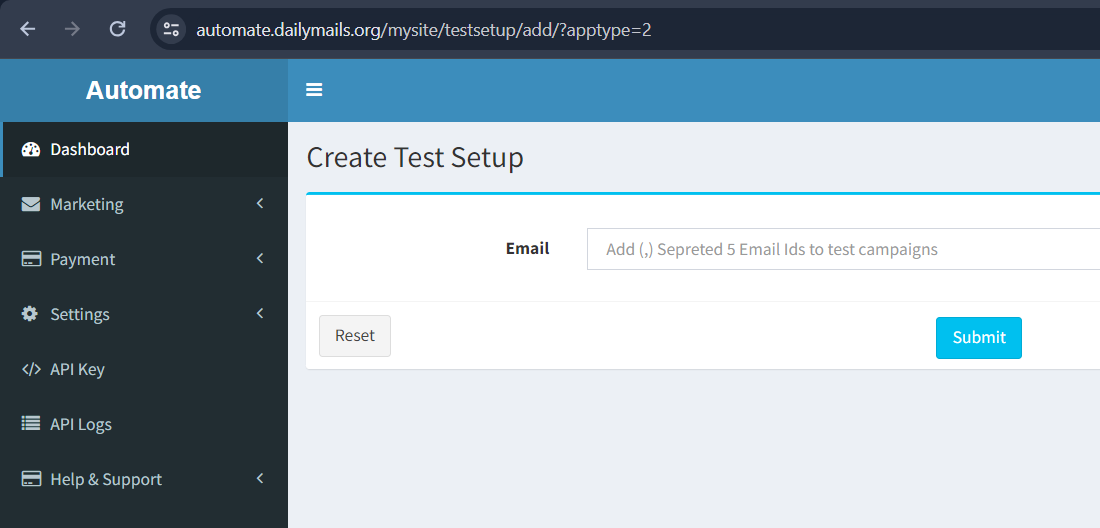
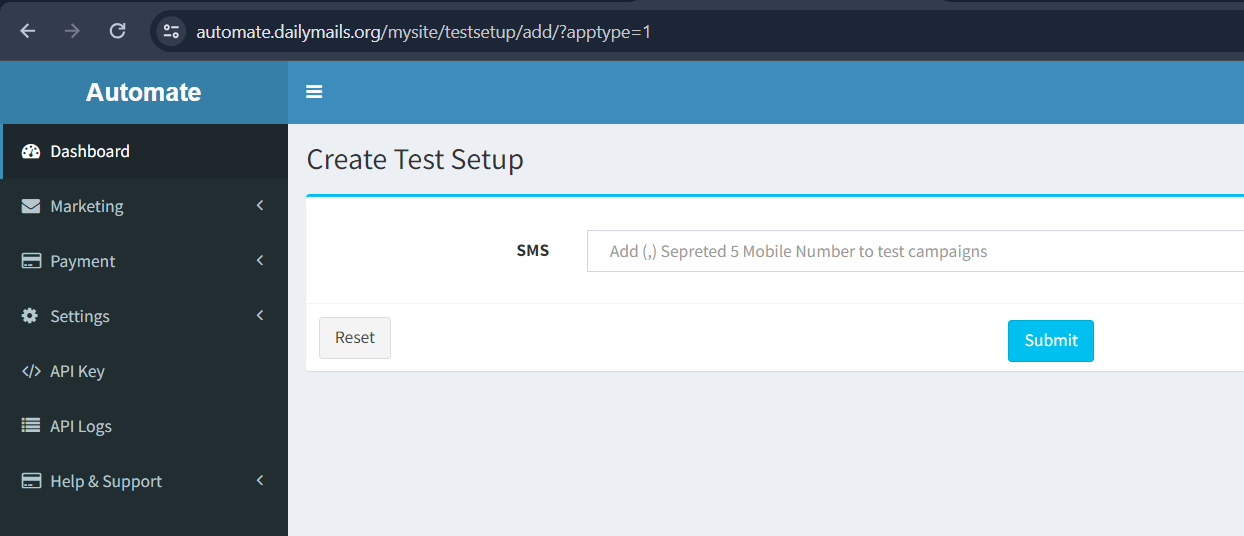
Click on Submit Button
Contacts
Import Contacts
Goto Marketing → Contact List → Add new → List
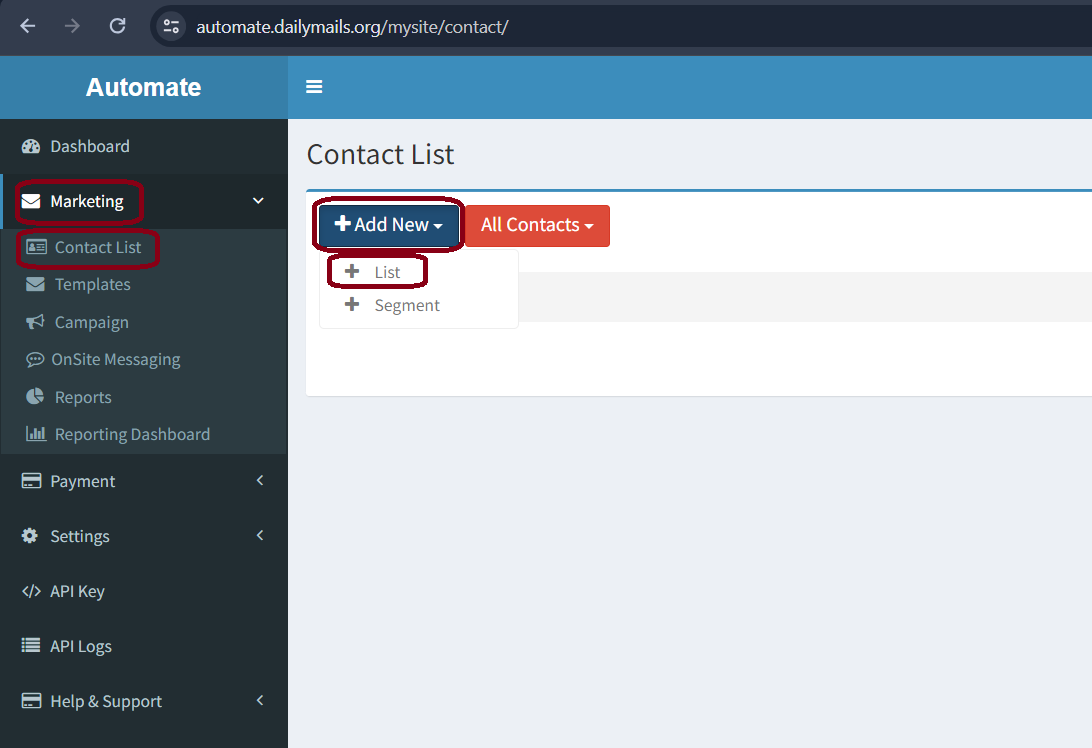
Click on Download Sample File
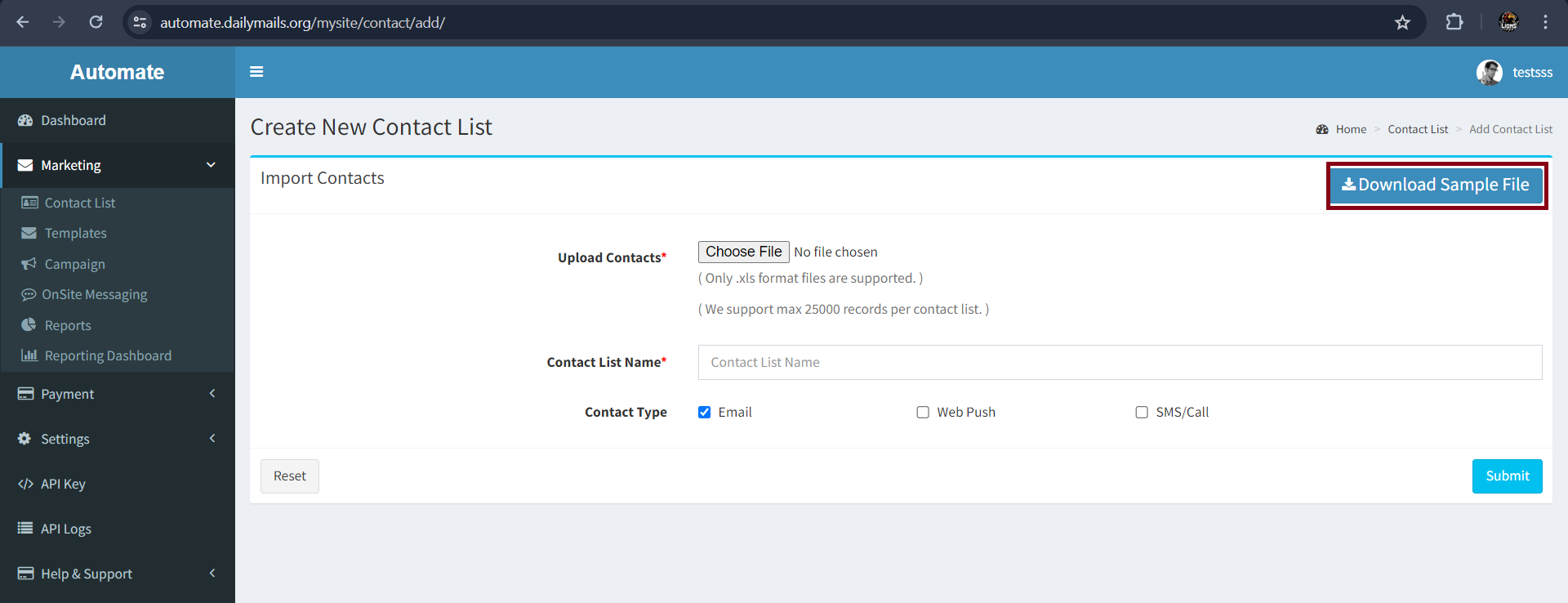
Fill your data in the Downloaded file
Fill the contact list form and click on submit button
Templates
Create Template
Goto Marketing → Templates → Select Add → <Type|email|sms|whatsapp|push|call> template
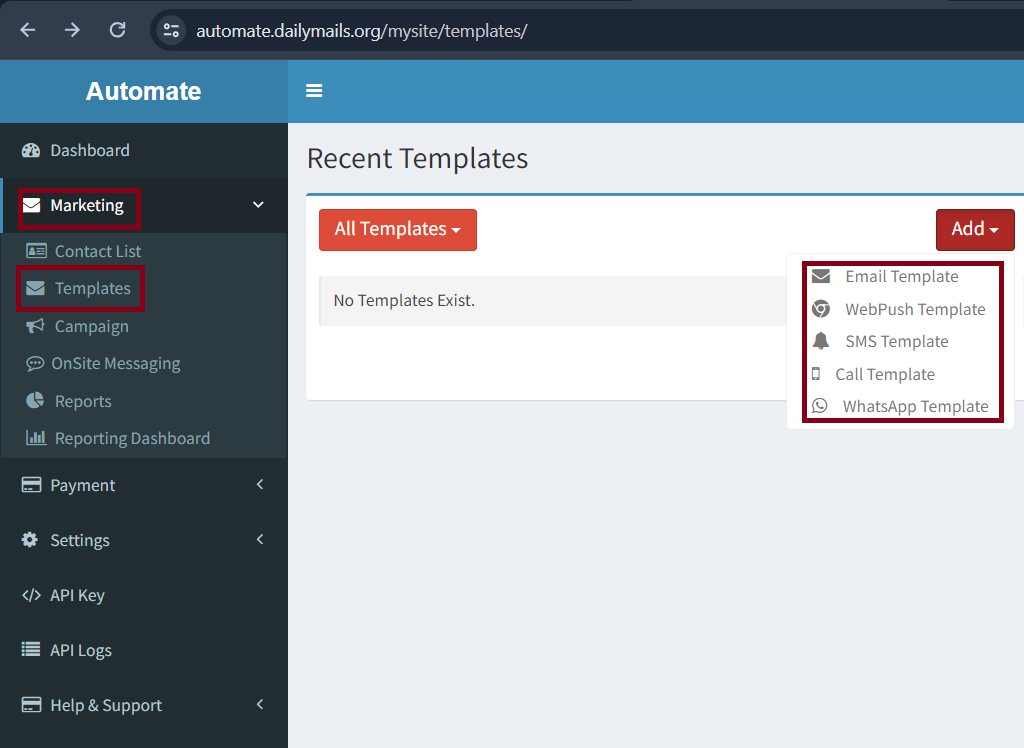
Fill details
Click on Submit Button
Essential Tags
Unsubscribe : {{ unsubscribe|safe }}
Personalization Tags
Mobile Number : {{ mobile }}
Customer Name : {{ username }}
Customer Email : {{ email }}
Campaign
Prerequisite
Create Single Campaign
Goto Marketing → Campaign
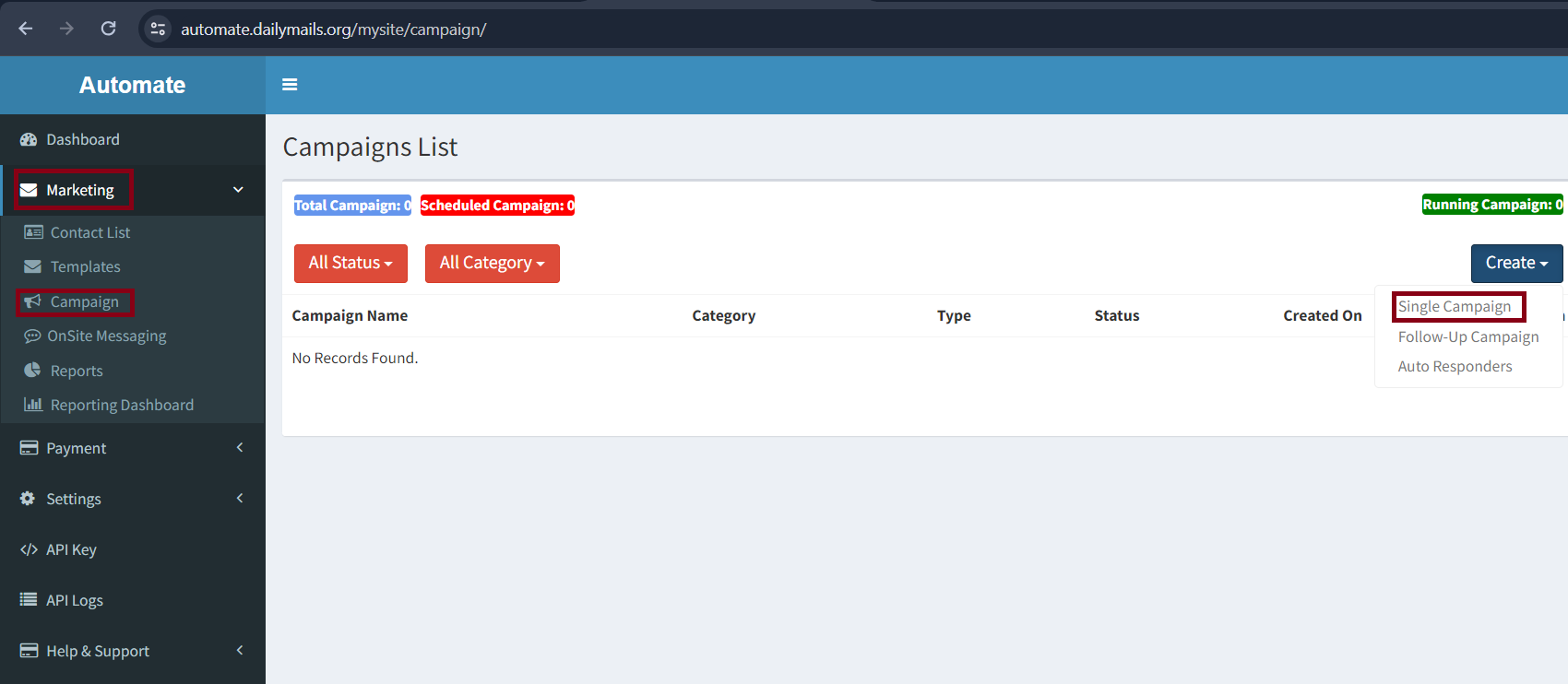
Select Create → Single Campaign
Fill the Campaign Form
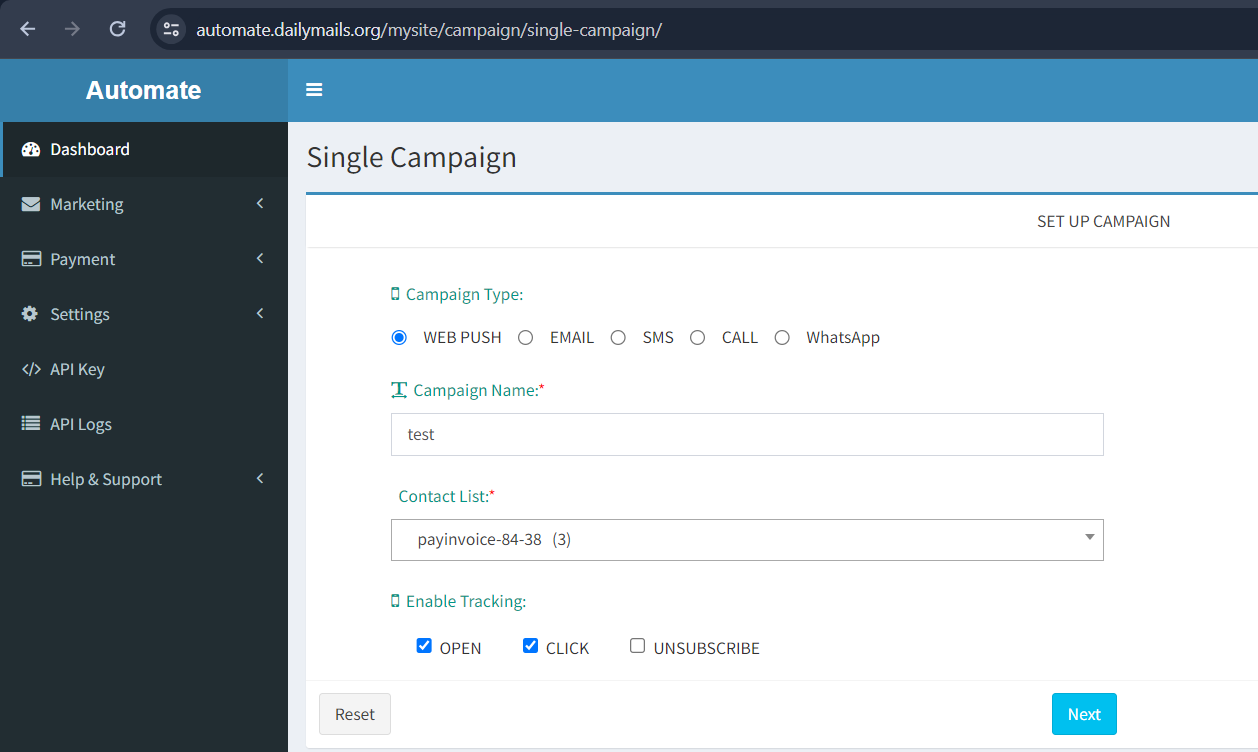
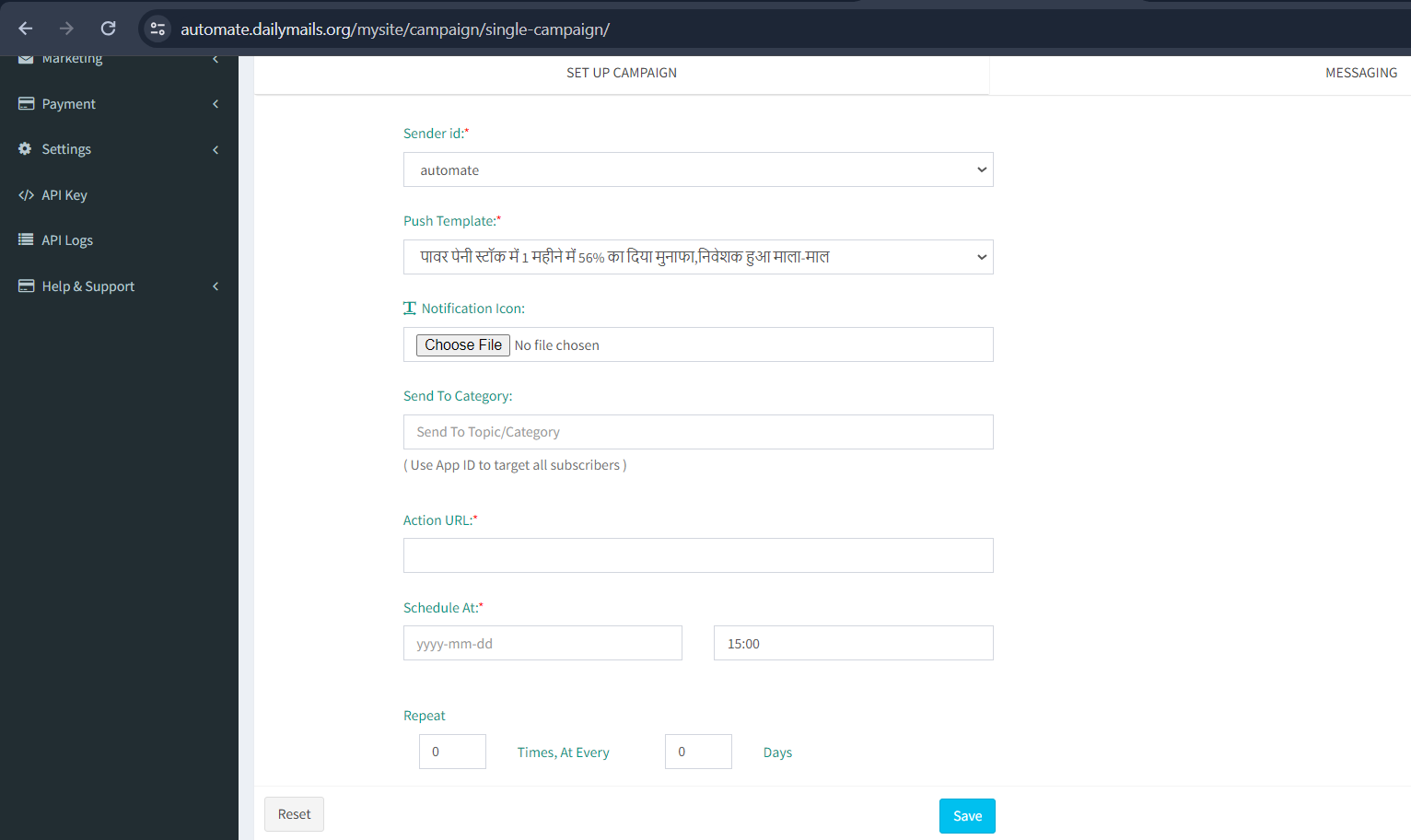
Click On Submit Button
Create Followup Campaign
Goto Marketing → Campaign
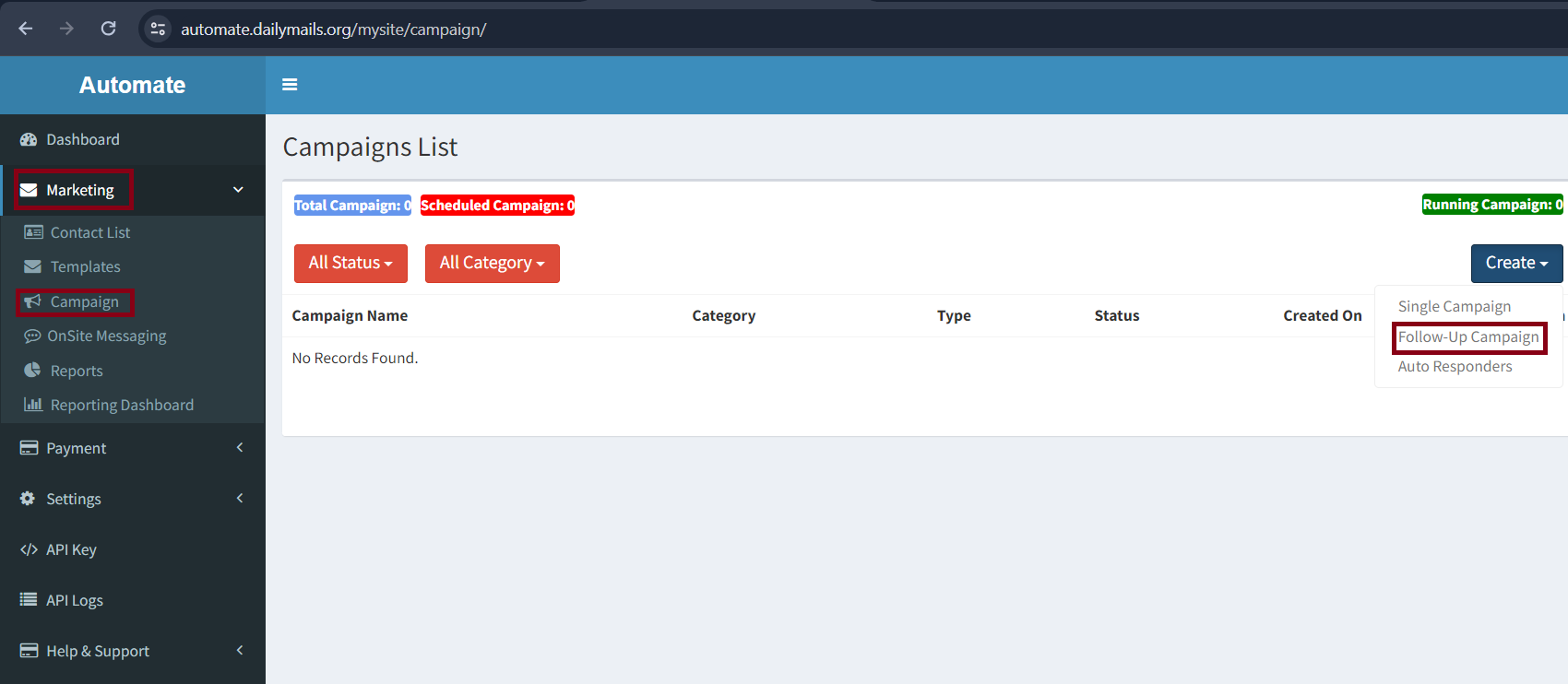
Select Create → Follow-UP Campaign
Fill the Campaign Form
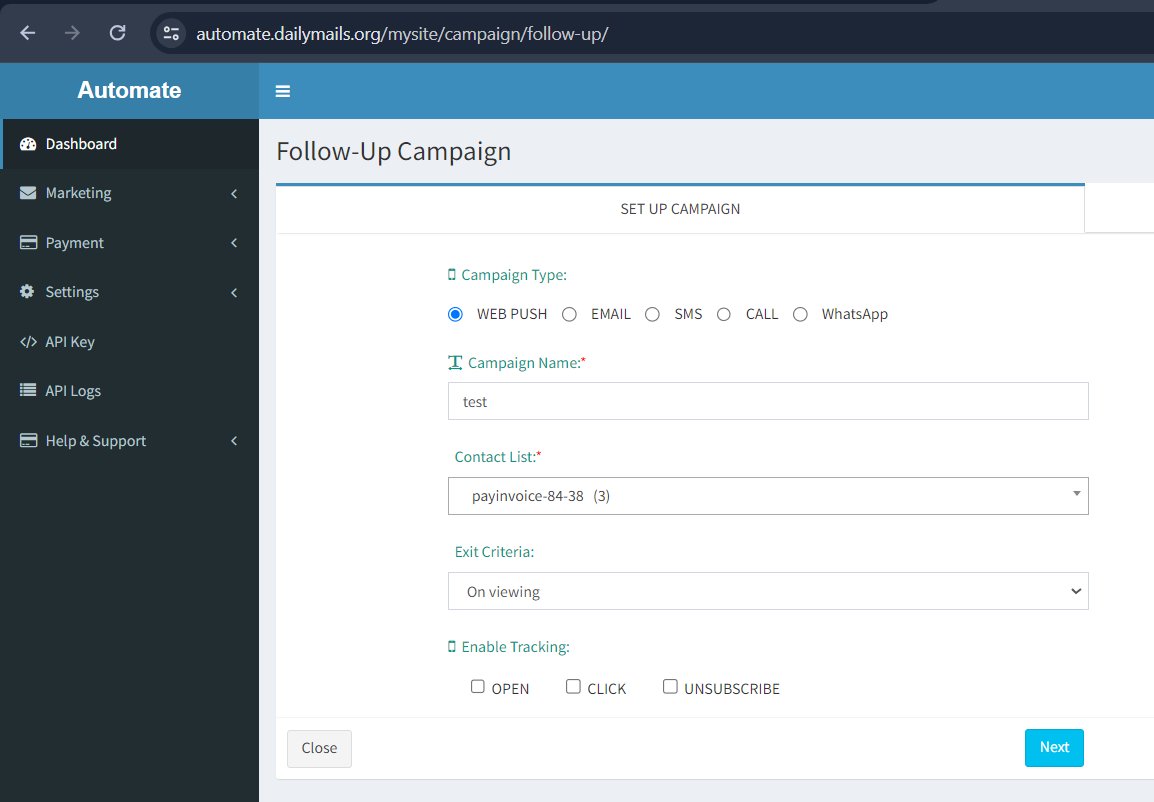
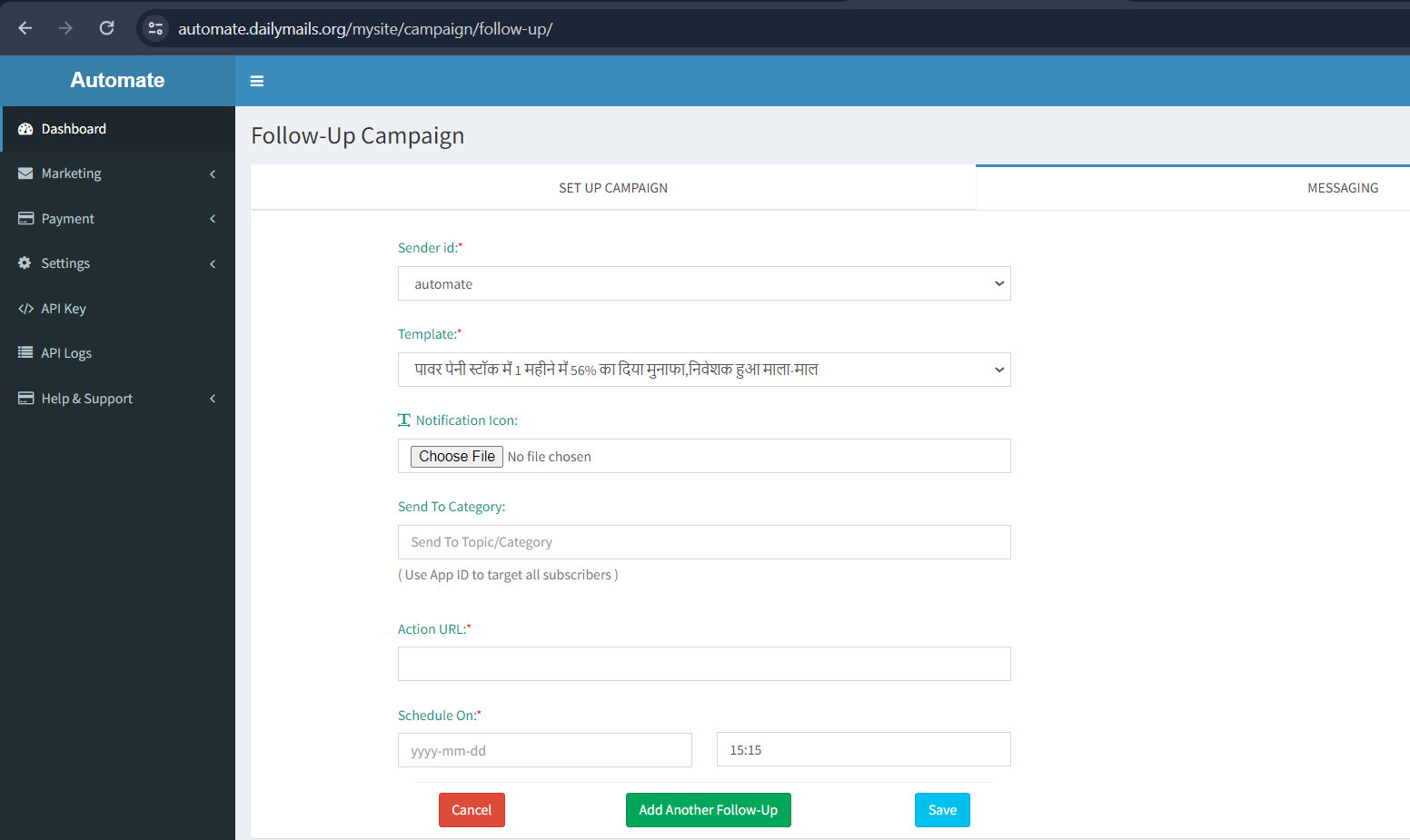
Click On Submit Button
Create AutoResponder Campaign
Goto Marketing → Campaign
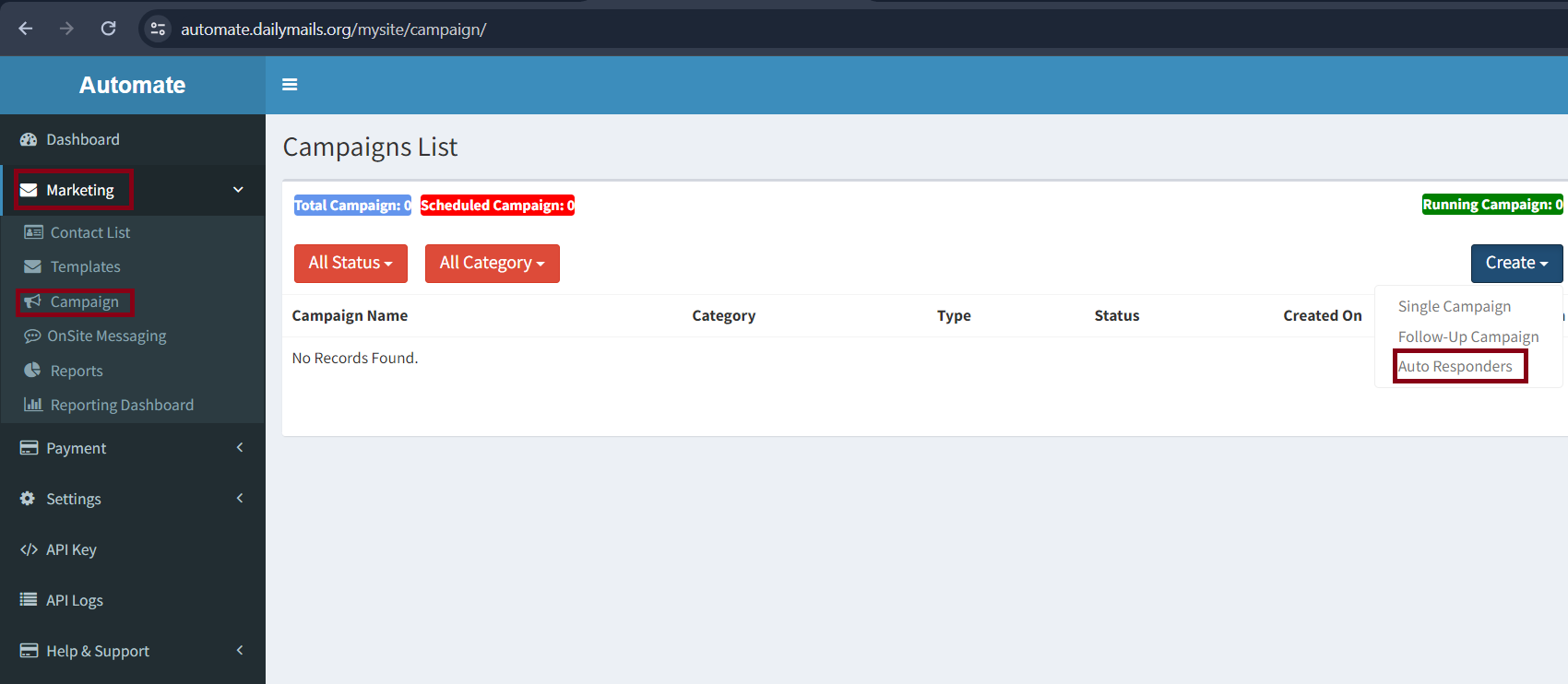
Select Create → AutoResponder Campaign
Fill the Campaign Form
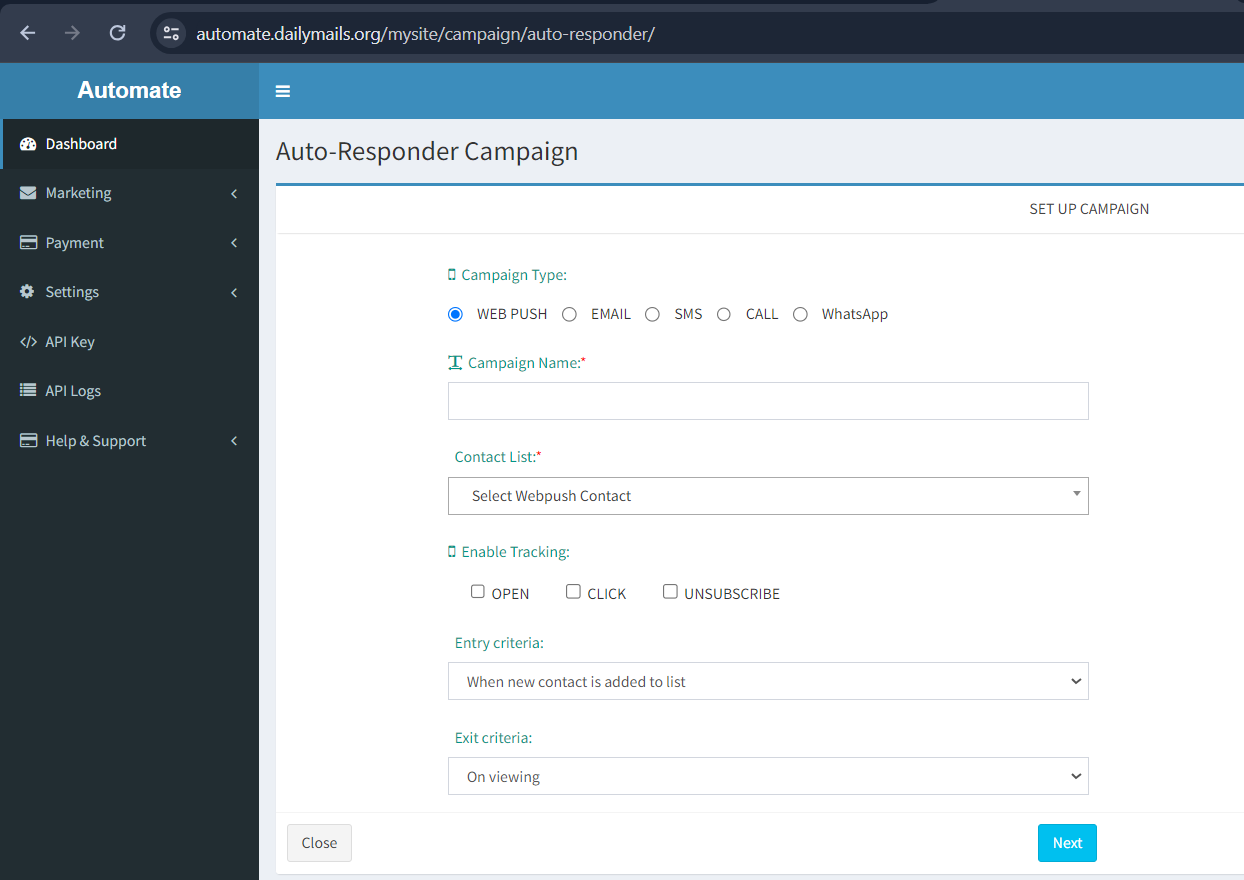
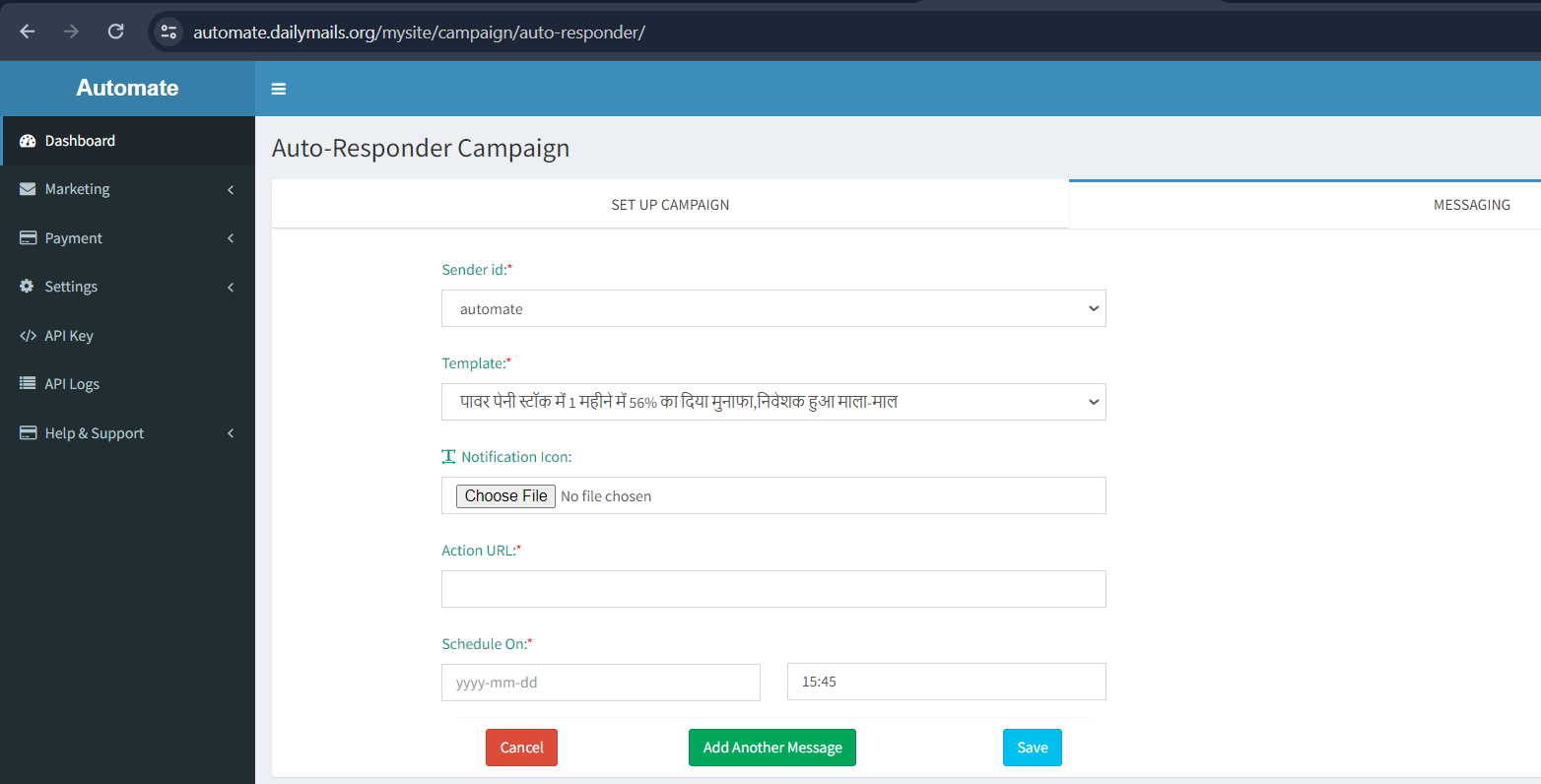
Click On Submit Button
Create Onsite Messaging
Goto Marketing → Onsite Messaging
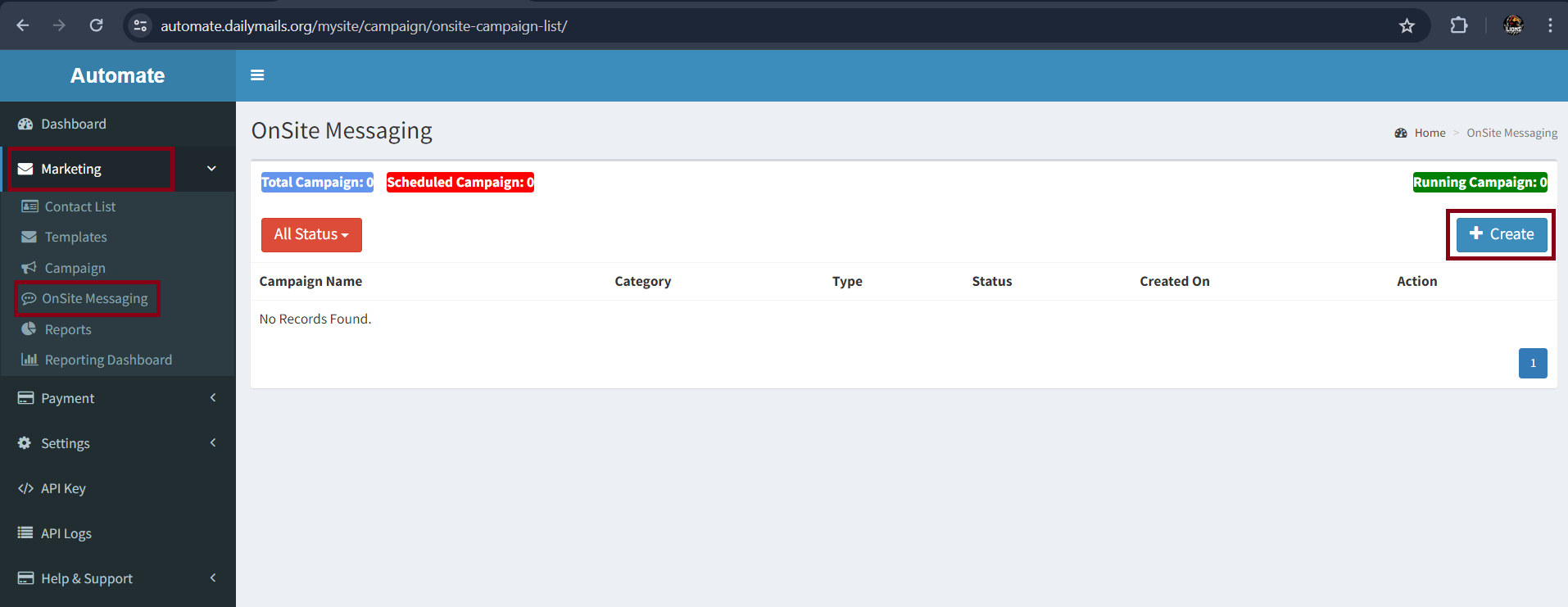
Click on Create Button
Fill All Details
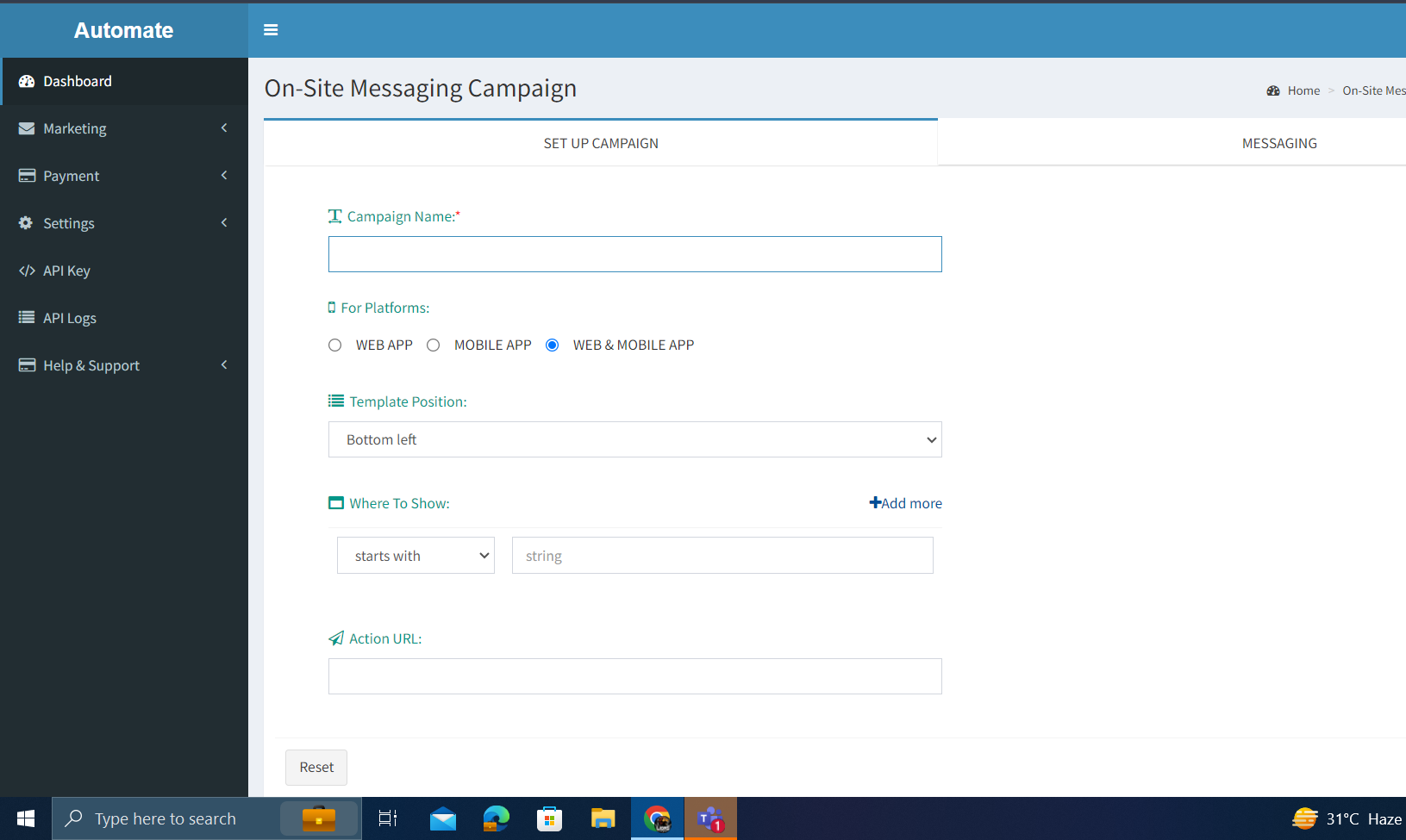
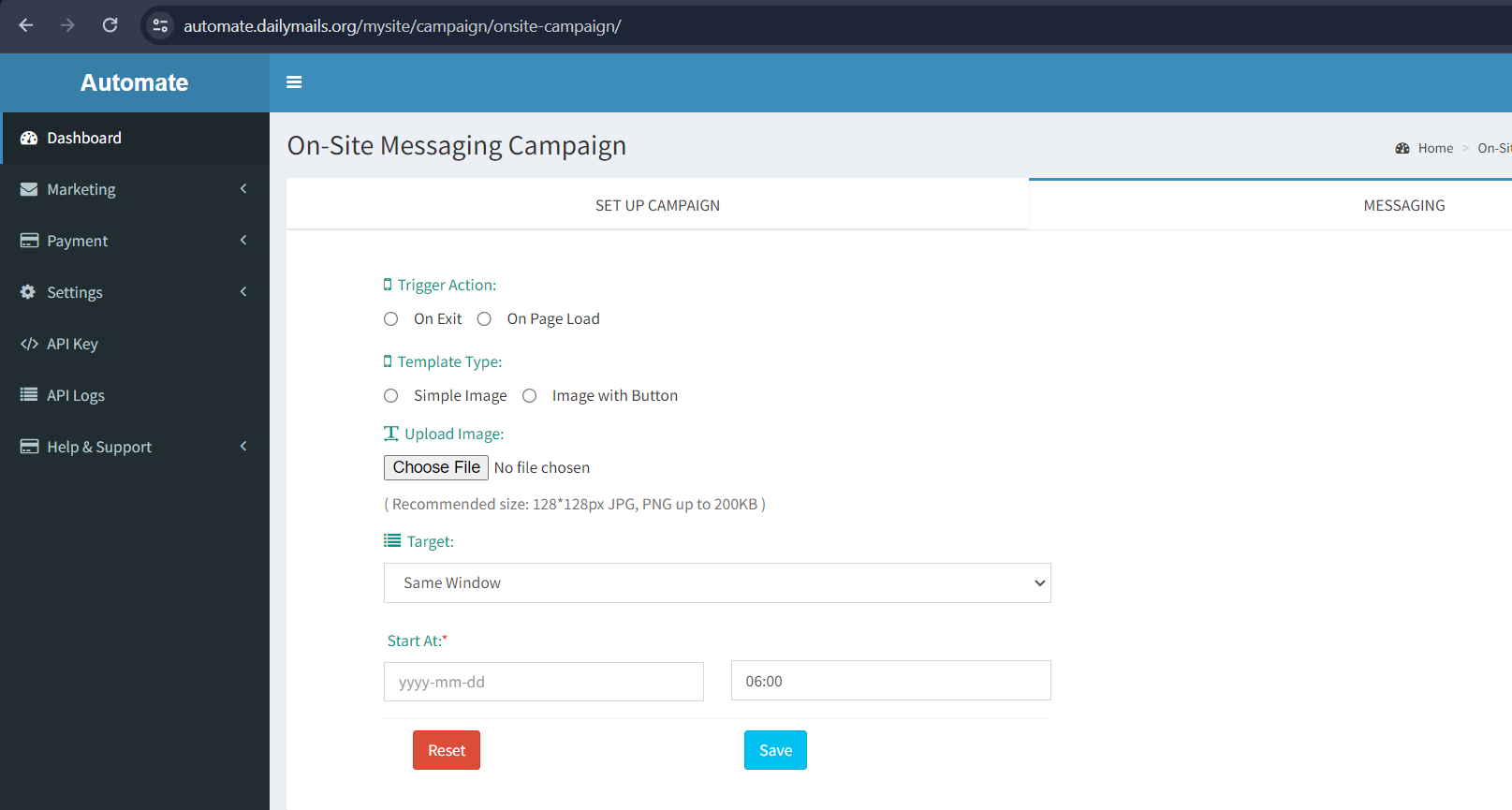
Click On Submit Button
Send For Review
Goto Marketing → Campaign → Select Action → View
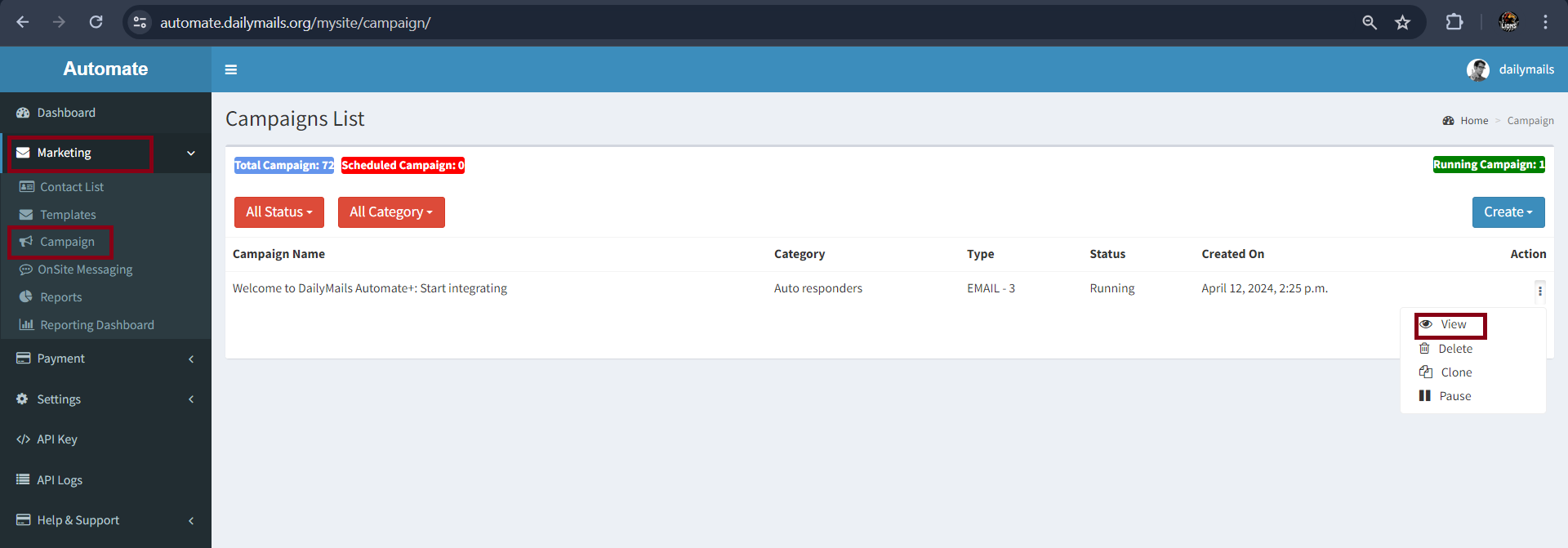
Click on Send For Review Button on Detail Page

After Campaign Review, Your campaign will be send at scheduled time.